5 Benefits of Modern Field Service Software
Companies Thrive with Modern Field Service Software Modern field service software is a powerful solution for streamlining operations and improving...
2 min read
Mike Renner 9:54 AM on July 22, 2016
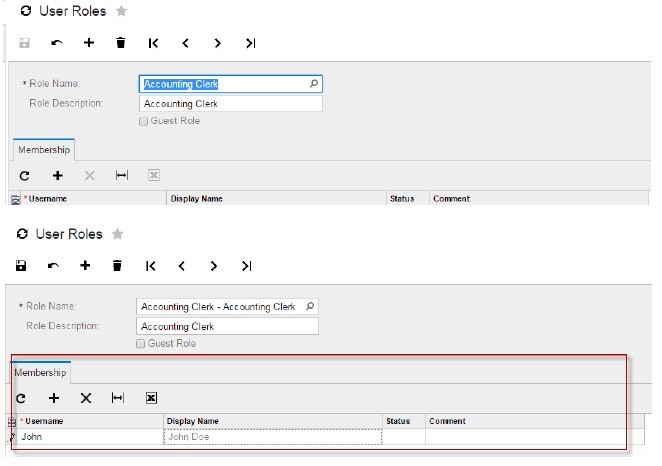
When it comes to the security of your business' most sensitive information, Acumatica steps up to high standards with role, screen and even field level control over access rights. We hope this blog helps you more piece of mind in your business. When you consider the risks, it's well worth it to take the time to get more granular by setting up restrictions and plug up and security holes. Here are the steps to set up access rights by role and by screen. Properly setting up user security goes a long way to avoid potential trouble in the future.
If you have any questions about setting up user security in Acumatica or other Acumatica related questions, it's recommended that you reach out to your Acumatica Cloud ERP consultant. If you do not currently work with a consultant, contact us and our WAC Consulting ERP experts will be happy to help.
Setting up access by Role simplifies the addition of new users, by associating the account with a Role.
Example: Setting up a new Role: Accounting Clerk with access to Accounts receivable and General Ledger
Add a new Role by going to Configuration>User Roles>Add a Role
Then, go to:
Configuration >User Security>Access Rights by Role
Pick the Suite that you wish to set:
Revoking an Application will remove the entry from the user’s menu. Granting will allow further drill down.
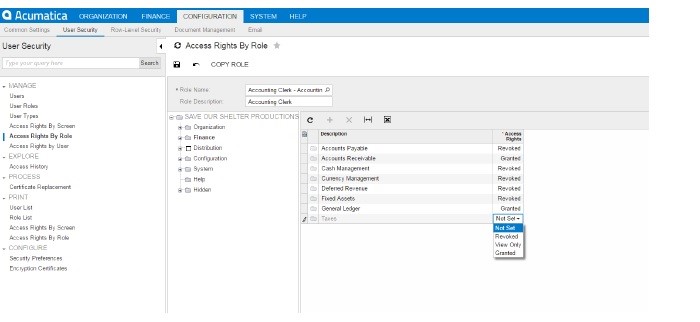
Example: The Accounting Clerk Role was Granted access to Accounts Receivable. Drilling down to the Work Area, Processes, Reports, and Configuration it is possible to control access down to a process itself.
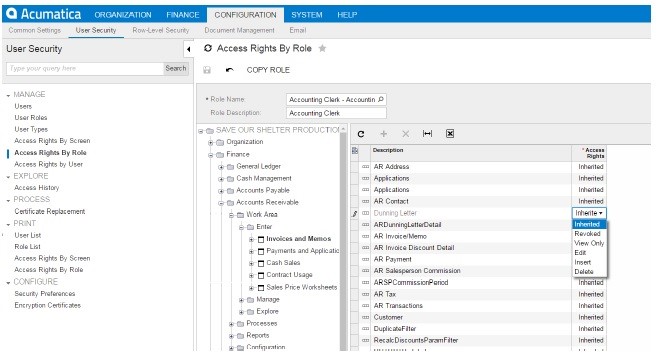
Setting up access by screen:
Select the process. You can control access to a user’s role at the process level
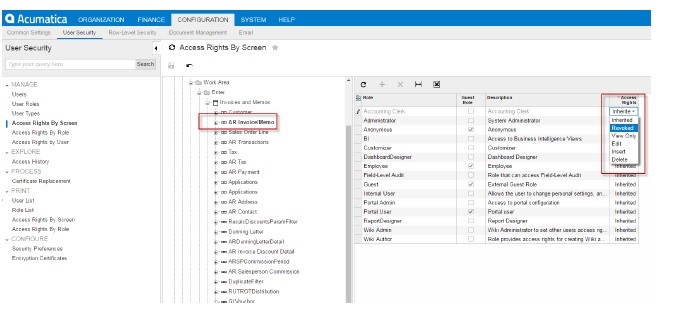
Default Access Right of a screen is “Inherited” It can be changed to “Revoked”, “Edit”, “View Only”
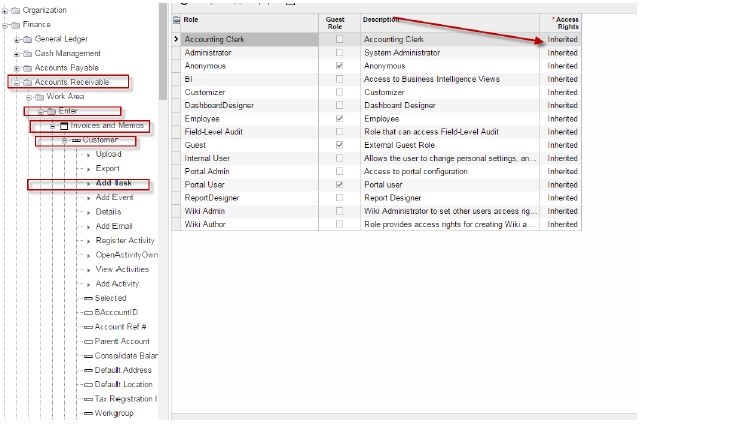
If you have questions please contact us at www.caserv.com or 760-618-1395. Please stay tuned for more helpful Acumatica tips!
A special thanks to our business partner Ben Hanan, Business Systems Analyst for contributing his expertise and detailed descriptions for this blog. You may also be interested in our last blog on setting up expense tracking by project Acumatica Cloud ERP Tip: Real Time Expense Tracking by Project
Written by Mike Renner, Partner WAC Consulting, Owner at Computer Accounting Services Mike is an expert on Acumatica and Sage 100 ERP with over 25 years in the accounting software industry. Mike is also a Sage Certified Trainer and a recognized leader in the design, implementation and support of ERP systems, including Sage and Acumatica.
Specialties
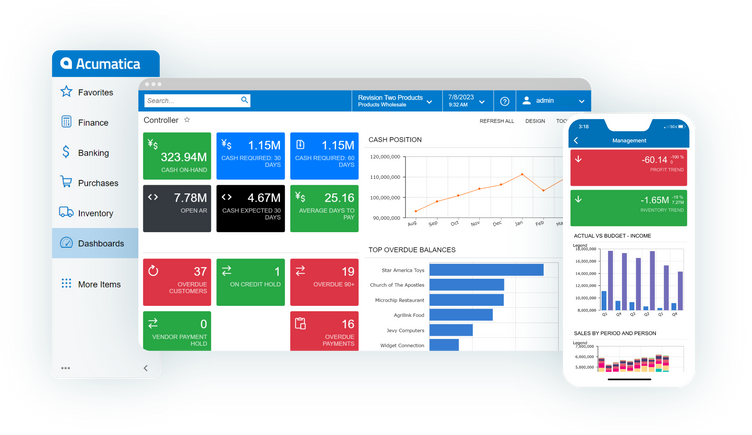
Companies Thrive with Modern Field Service Software Modern field service software is a powerful solution for streamlining operations and improving...
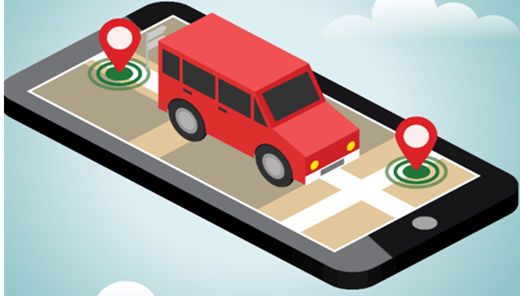
In today's fast-paced world, field service management software has become indispensable for on-site businesses. It is a powerful tool for...

Discrete manufacturing process consulting helps identify bottlenecks, and innovative solutions to overcome them. With the ongoing scarcity of...