2 min read
The Benefits of Microsoft Dynamics GP and Accounts Payable Automation
Microsoft Dynamics GP and Accounts Payable Automation As a Microsoft Dynamics GP consulting firm, we help our clients implement the right technology...
2 min read
Coleen McNally Sep 20, 2017 8:37:12 AM

 Microsoft Dynamics GP Payroll Integration to Accounts Payable (AP)
Microsoft Dynamics GP Payroll Integration to Accounts Payable (AP)As Dynamics GP consultants, we help Dynamics GP customers find ways to optimize operations by integrating, streamlining and automating business processes. If you are manually running payroll, there is a better way to handle this process. For example, running payroll, printing a deduction report and then sending the report to Accounts Payable to enter AP vouchers to remit payment for deductions is a time consuming process when you lack automation and integration.
If you are interested in setting up Dynamics GP Payroll Integration to Payables (aka PIP) we describe the steps below. First, we recommend you check in with your Dynamics GP consultant before making any changes to your system. If are not currently working with a Dynamics GP consultant, contact us. (LINK) This PIP integration will help you save time and improve accuracy by automatically creating the necessary AP invoices related to payroll deductions and taxes. When this feature is set up, the Payroll posting process will automatically create the AP vouchers needed to pay the vendors.
Step 1 - Payroll Vendor Setup – This window is found under the Payables Integration menu option in the Payroll Series. Payroll Vendor Setup. It’s flexible to handle both company-wide or employee-specific rules.
STEP 2 - Company-wide Setup - This integration commonly saves time when managing deductions, benefits, and Federal, State, and Local payroll taxes.
To set up a company deduction, for example, health insurance or United Way Contributions, you would select the deduction and assign it to a vendor. The setup screen allows you to choose what the Voucher description will look like when generated from Payroll. You can choose from standard description options, such as Deduction Code, Deduction Description, Check Date or a combination of those - or you can enter your own description.
For Company-wide setup, the system will take the total for the payroll check run across all employees and create one voucher per benefit, deduction, or tax code per vendor.
STEP 3 - For Employee-specific Setup - Select the Employee, deduction code, and vendor. You will have a more customized description that can include: Employee ID, Employee Name, Last 4 digits of SSN, Court Name for Garnishments, or Court Document ID. This is useful for Child Support and Garnishments.
STEP 4 - Vouchers - Once payroll is posted, a voucher will be created specific to that employee deduction. The process will create separate vouchers for each employee, even if going to the same vendor.
Once the setup is completed, no further action is necessary. The vouchers will automatically be created when the payroll checks are posted. The vouchers are placed in an unposted AP batch, so that they can be reviewed before being posted.
Using PIP saves time and ensures that you accurately remit your payroll liabilities. This feature is available to everyone using Dynamics GP Payroll. you'll need to make sure that Payroll Extensions are installed on system.
Contact us to learn more about how to set up Microsoft Dynamics GP Payroll integration to Payables or if you need additional help with Dynamics GP.
For over 20 years, we are a trusted Microsoft Dynamics CRM, Microsoft Dynamics GP, Microsoft Dynamics SL, Acumatica and Office 365 certified team of ERP consultants serving Buffalo, Rochester and Syracuse, NY and the Erie, PA surrounding areas. From health care to manufacturing, we have the industry experience and solutions to help deliver powerful ERP, Financial Management and CRM solutions to help you meet your business objectives.
Are you ready to improve efficiency, leverage firm talent, improve experiences, and grow? Contact us today! Visit our website, email or call 585-286-9002.
Another version of this blog was posted on October 7, 2015 by Amy Coddington with Software Solutions Group - Article by Coleen McNally with Software Solutions Group - GP Payroll Integration to Payables: A Simple PIP is All You Need!
Photo courtesy of freedigitalphotos.net by Stuart Miles

2 min read
Microsoft Dynamics GP and Accounts Payable Automation As a Microsoft Dynamics GP consulting firm, we help our clients implement the right technology...
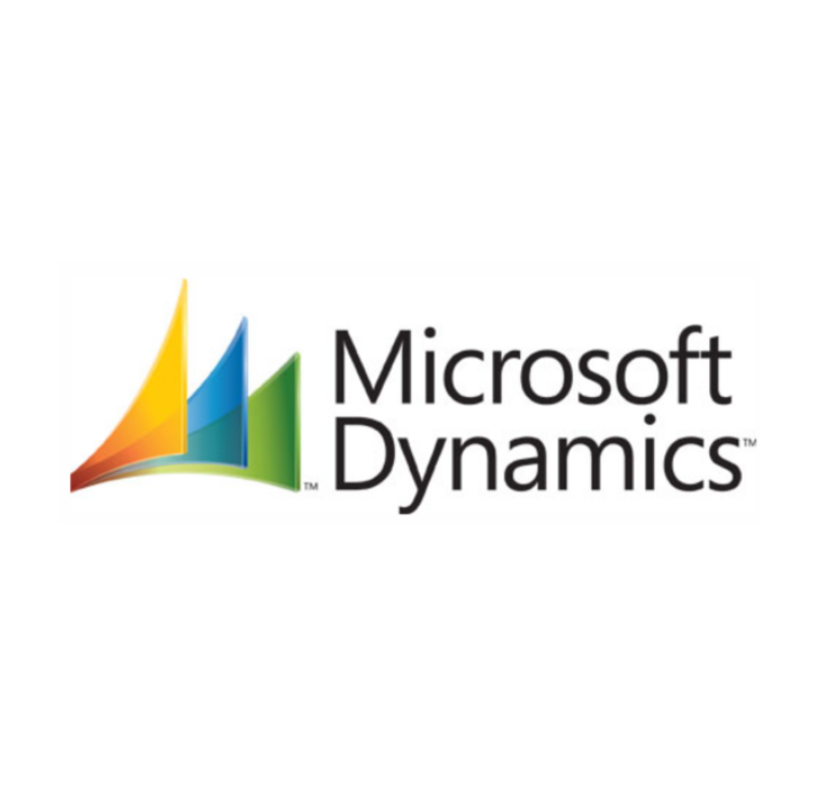
Intelligence as an advantage. Everything around us is measured, effectively making every business now a data-driven one. How can that be used to your...

1 min read
Growing small and mid-sized businesses (SMBs) struggle to find an affordable solution with the right tools or processes. Microsoft Dynamics GP...