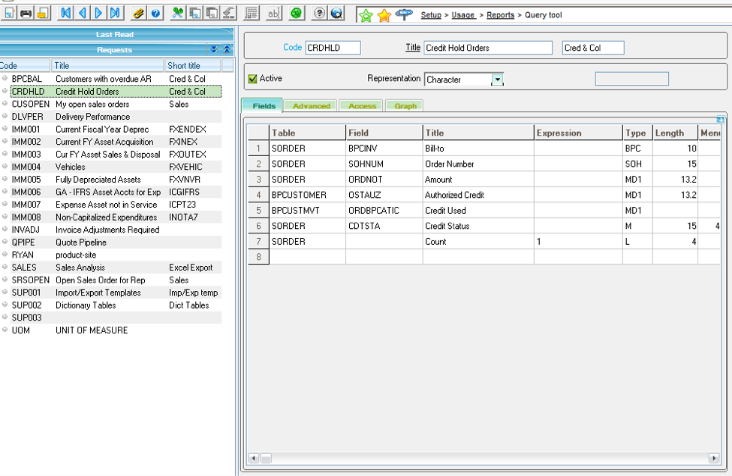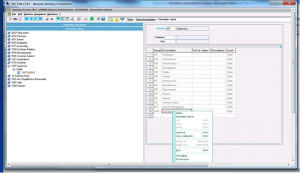Sage ERP X3 Toronto, CN Consultant Question: Our Sage ERP X3 is running slower than before, is there a way to fix it?
As a Sage ERP X3 Toronto based consultant we work with clients who choose to move to Sage ERP X3 because their outdated system was slow, not integrated to other systems with modern technology and too cumbersome to get the job done. Even though Sage ERP X3 is designed with modern architecture, it still needs to be properly maintained. If you are experiencing one or more of following symptoms, your Sage ERP X3 may be suffering from performance issues:
Your system does not react promptly as it first did when freshly installed.
- Overall the system became slow.
- You are very often kicked out of Sage ERP X3 and you have to restart the software and log back in.
- You receive more and more error message when running some features.
- Programmed batches do not run systematically as scheduled.
- Over all your system does not behave like when it was initially deployed.
Here are some helpful tips if you think you are experiencing Sage ERP X3 performance issues.
Sage ERP X3 Toronto Consultant Answer: Here are the possible causes and fixes for boosting your Sage ERP X3 performance.
*** It is advisable to always consult with your Sage ERP X3 consultant before making any changes to your Sage ERP X3 system. Contact us at Mantralogix if one of our Sage ERP X3 consultants can help.
What could be the causes of performance issues with Sage ERP X3 system?
The common causes of performance issues we have noticed from Sage X3 users are:
- Patch set and Add-ons versions level are not up to date. Patches bring enhancements, improvements, and corrections to your ERP system. For example users on patch prior to 27 with internet explorer version after IE9 may get an error message when they try to use the Export to Excel feature of X3. The lesson here is to check the system compatibility guide before making any updates/changes to the environment.
- The network connection is not stable. As with any ERP system, Sage ERP X3 requires a stable network connection. A solid infrastructure set-up is key to enhancing the performance of any application that depends on the network for effective communication between the user and the server.
- Server configuration is not adequate based on Sage ERP X3 requirements.
- There is not enough disk space on the server where X3 is installed; some batches and function may not run if this is the case.
- The system has been customized without taking into consideration future Sage updates which will enhance, improve, and correct the system. There are some X3 users who are more than 5 patch levels behind. This can be because the system was customized in a manner that is not compatible with new patches.
- Recurrent batches, Workflows and Auditing tables are not setup based on the business requirements and/or the underlying hardware is not sized optimally. These elements consume a lot of system resources and database/disk space and should be used carefully.
- There are too many obsolete folders. That increases the size of the database and consumes resources.
How to address these issues and increase Sage ERP X3 performance?
To prevent performance issues from hindering your business, regularly review your Sage ERP X3 system and environment.
- Check current Patch set and Add-ons versions levels. It is recommended that Sage ERP X3 patch set, Runtime server, X3 Client on the workstation, Web server and all add-on products should be compliant with the latest version. There are many ways to check the patch level of your Sage ERP X3, the easiest is to click “?” (on the menu bar) and About and you will get a window like the following graphic. You can see the client workstation version, the application patch level and the process server version. Compare it to the latest patches (compatibility guide) on the customer portal at https://customers.sagenorthamerica.com related to your product and you will find out if you are up to date.

- Check the server configuration, making sure the hardware is configured optimally; check the operating system is installed and configured optimally including the configuration of disk arrays. Installation of the software and the hardware choices in the server can also impact the performance significantly.
- All changes and customizations should be documented and must take into consideration future Sage ERP product updates. It is recommended such tasks should be performed by a Sage ERP X3 certified Developer.
- Check the user count and license distribution.
- Check the database for elements that could be causing problems (fragmentation, obsolete folders, and table sizes). A well-maintained database is essential in this context.• Recurrent batches should be setup to run based on the business need and not all the time.
- Workflows and auditing table should be active only for the business requirements. We often find obsolete or unneeded components running in automatic modes that consume significant amount of system resources while providing no value. This overhead robs system resources from the heavy users of the system.Delete all obsolete folders. This should be done only after a full backup of your Sage ERP X3 and by a certified consultant who knows what they are doing.
To delete a folder:
- Unpublish the Folder- Windows Explorer
- Delete the Folder
- SQL - Remove the Database- X3
- Delete the Folder
The full benefit of your Sage ERP X3 can only be realized if it is set-up and configured to perform optimally. Sub-optimal performance of mission-critical business systems is one of the main reasons for erosion of efficiency and profit. Most of the recommendations in this article are tasks that should only be performed by experienced, certified Sage ERP X3 consultants and should be executed only after a full backup of the Sage ERP X3 system. Since business needs are constantly changing, your ERP systems should anticipate and respond accordingly. We strongly recommend that organizations implement best practices for proactively monitoring and reviewing their ERP system performance.
Contact us at Mantralogix today, and a member of our Sage ERP X3 Toronto-based consultant team would be pleased to help you optimize your Sage ERP X3 software.
About Mantralogix
Mantralogix specializes in the implementation, support, and training of world-class ERP solutions from Sage, including Sage ERP MAS 500, Sage 300 ERP (formerly Accpac), and Sage ERP X3, Sage PFW, and Sage BusinessVision Accounting (BV). We also help with CRM, HRMS, custom development, hardware, and IT consulting and outsourcing. Mantralogix has in-house expertise in designing, developing and implementing solutions for financial, manufacturing and distribution verticals. Contact us today at 866-320-8922 or visit www.mantralogix.com.
Another version of this article was previously posted on Mantralogix’s Blog on June 1, 2014 - How to optimize Sage ERP X3 performance?