Sage 100 ERP version 4.5: Where did my Custom Financial Reporting go?
Sage 100 Tips and Tricks - Custom Financial Reporting Question: Mike, we own Sage 100 ERP (formerly Sage MAS90),
1 min read
Michelle Paparo Thu, Jun 13, 2013


If you are having trouble identifying what is unsettling your Sage 100 ERP (MAS 90) Trial Balance please find our Sage 100 ERP quick tip below to resolve the issue!
Here is a quick and easy way to determine what the cause of the unbalance is – even if it goes back years:
Contact Our Sage 100 ERP Team
Are you interested in learning more about the features in Sage 100 ERP 2013? Contact SWK’s Sage 100 ERP professionals to learn how these enhancements can benefit you. For additional information please contact us at 877-979-5462, or click here to contact us.

Sage 100 Tips and Tricks - Custom Financial Reporting Question: Mike, we own Sage 100 ERP (formerly Sage MAS90),
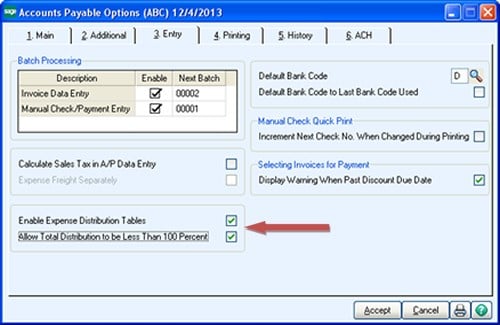
As Sage 100 ERP consultants, resellers and solution providers, we get a lot of questions from our clients on how to use Sage 100 ERP (formerly MAS...

Question: Mike, we own Sage 100 ERP (formerly Sage MAS90). What is the Business Objects Interface, how do we get it, and how does it work? Answer:...