Sage 100 How to Create a Debit Memo in Accounts Payable
Sage 100 Consultant Tip: How to Create a Debit Memo in AP in 3 Simple Steps Question: I'm in Accounts Payable (AP) in Sage 100 (formerly Sage MAS90)...
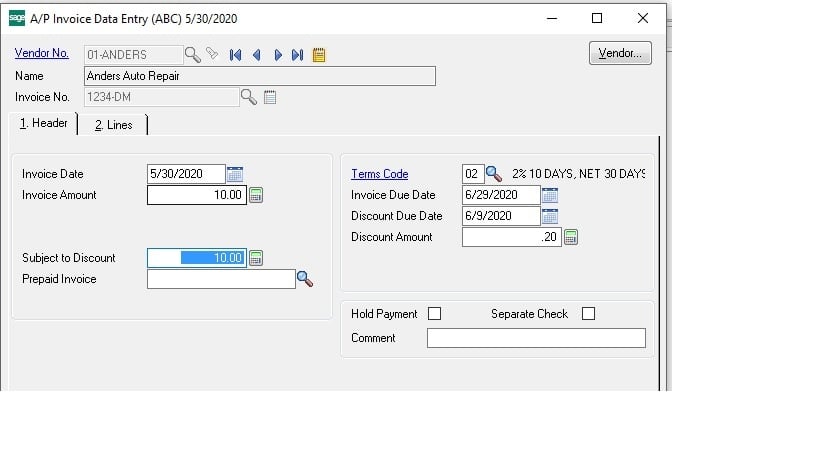
Question: I'm in Accounts Payable (AP) in Sage 100 (formerly Sage MAS90) and I think I need to create a debit memo (DM). I'm not exactly sure of why and how would I create a debit memo?
Answer: Normally, the reason why you would need to create a debit memo in Sage 100 Accounts Payable is because of an addition to a previous order of some kind.
For Example: Originally, Sales ordered 6 cases of paper in Sage 100 Sales Order. As it turns out, 2 additional cases were needed on the order. In this case, the best way to handle this is to create a Sage 100 debit memo and send the document to the Customer. This helps to increase visibility on the Sales Order change and there is a paper trail. The key is that the debit memo is much like an invoice and does show up on the Accounts Payable "Aged Invoice Report." Following this process every time in this scenario keeps things nice and clean for future reconciliation.
We hope this helps you understand how and why would you create a debit memo. You may run into other situations where you think you should create a debit memo. If you are currently working with a Sage 100 consultant, it's advisable to check in when in doubt. If you currently don't work with a Sage 100 consultant, contact us at www.caserv.com or 760-618-1395. Please stay tuned for more helpful Sage 100 ERP tips!
STEP 1 - Go to Sage 100 Accounts Payable>Main>Invoice Data Entry, type in the vendor number and invoice number with a "-DM" at the end. After you press enter, you will note the system converts to 1234-DM instead on IN. Go to lines just like a normal invoice.
Second: Go to lines tab and type in General Ledger number, amount and comment
Third: Accept and print the invoice register, you will note that it prints as a Debit Memo with a positive amount. Post as usual.
Sage 100 Riverside, CA Consultant Tip by Mike Renner Partner of WAC Solution Partners - Greater Los Angeles, a Sage 100 ERP consultant and support provider based in Indio, CA.
If you have questions please contact us at www.caserv.com or 760-618-1395. Please stay tuned for more helpful Sage 100 ERP tips!
We strongly advise you consult with your certified Sage 100 ERP consultant before making any changes to your Sage 100 ERP system. If you don’t currently work with a Sage 100 consultant, contact us and we are available to help.
If you have questions regarding the Accounts Payable instructions above or other Sage 100 questions, please contact us at www.caserv.com, email or call 760-618-1395. Stay tuned for more helpful Sage 100 ERP tips!
Written by Mike Renner: Partner of WAC Solution Partners - Greater Los Angeles, a Sage 100 ERP consultant and support provider based in Indio, CA.
Mike is an expert on ERP and fund accounting and supports Abila Fund Accounting and Sage 100 ERP with over 25 years in the accounting software industry. Mike is also a Sage Certified Trainer and a recognized leader in the design, implementation and support of ERP systems, including Sage.
Specialties: Sage 100 ERP (formerly Sage MAS90 / MAS200), Abila MIP Fund Accounting™, Acumatica, QuickBooks Pro Advisor

Sage 100 Consultant Tip: How to Create a Debit Memo in AP in 3 Simple Steps Question: I'm in Accounts Payable (AP) in Sage 100 (formerly Sage MAS90)...

Question: Sage 100 Consultant – How do I Print W2s and 1099s and What Forms Do I Use for W2, W3s, 1099 and 1096s Answer: In order to print W2 and...
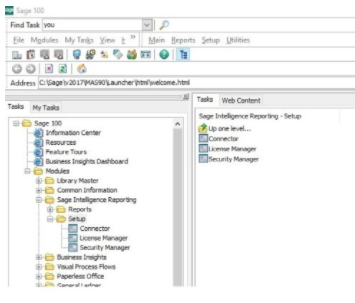
6 Steps to Register Sage 100 Intelligence – Sage 100 Tips and Tricks We’ve had a few questions lately about Sage 100 Intelligence and it'd be a...