How to Make a Sage 100 Credit Memo in Sales Order Invoice Entry
Sage 100 Tips & Tricks - How to Process a Sage 100 Credit Memo in Sales Order Invoice Entry Back by popular demand, we're happy to review the 5 steps...
2 min read
Mike Renner Thu, Mar 29, 2018
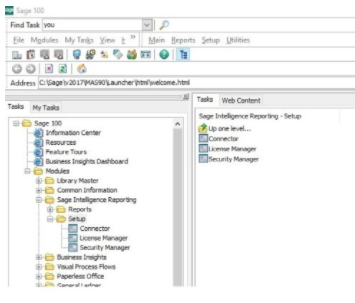
We’ve had a few questions lately about Sage 100 Intelligence and it'd be a worthy topic for our Sage 100 Tips and Tricks series. Sage 100 Intelligence Reporting is an easy to use customizable tool that allows you to select several pre-designed reports for the following categories; cash management, dashboard, financial, inventory, power view, project and job costing, sales, standard and vendor reports. Sage 100 Intelligence Reporting is a free report utility that’s included with your Sage 100. Sage 100 Intelligence helps save time in collecting the data so you can spend your time analyzing the data to make smart decisions. While Sage 100 Intelligence is easy to use, there are a few steps involved in registering the utility.
Question: Mike, we own Sage 100 and we would like to know how the register Sage 100 Intelligence.
Answer: The Sage Intelligence Module enables you to create a custom financial report and pull data from
If you would like to sign up for more Sage 100 Tips and Tricks click here:
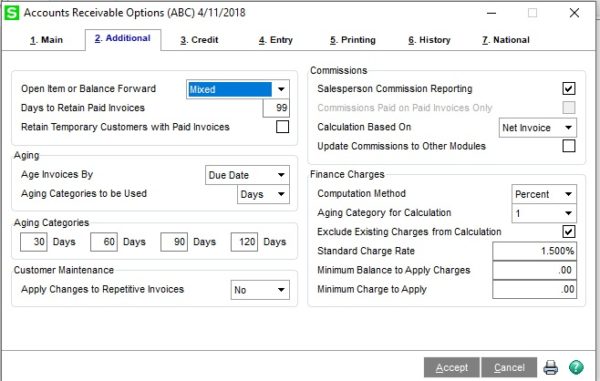
Sage 100 Tips & Tricks - How to Process a Sage 100 Credit Memo in Sales Order Invoice Entry Back by popular demand, we're happy to review the 5 steps...

Sage 100 Consultant Tip: What to do when Paperless Office won't print Sage 100 ERP consultant, we had a client who had a technical issue with...

How Do I Email Invoices in Sage 100? 9 Steps to Set Up Automatic Electronic Delivery in Accounts Receivable? Sage 100 Question: Mike, how can I...