Sage 100 Tips and Tricks - How to Register Sage 100 Intelligence
6 Steps to Register Sage 100 Intelligence – Sage 100 Tips and Tricks We’ve had a few questions lately about Sage 100 Intelligence and it'd be a...
1 min read
Mike Renner Tue, Apr 24, 2018
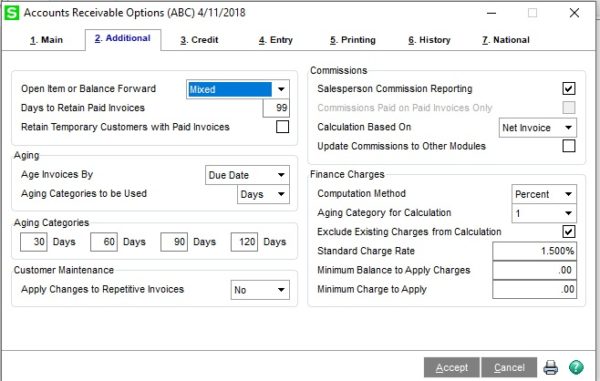
Back by popular demand, we're happy to review the 5 steps to reate a Credit Memo from Sales Order Invoice Entry. Previously, we addressed how to create a Sage 100 Credit Memo in Accounts Receivable. If you want to keep informed on other Sage 100 Tips & Tricks, click here:
Sage 100 Customer Question: How do I create a Credit Memo in Sage 100 (formerly Sage MAS90) Sales Order Invoice Entry?
Sage 100 Consultant Answer: There are 5 steps to follow when issuing a credit memo in Sales Order Invoice Entry. If your customer receives a damaged good or the wrong item was shipped, the easiest way to correct the mistake is to issue a credit memo for the customer. The preferred way to process a credit memo is in Sage 100 Order Invoice Entry because you take advantage of the Ship to Addresses that are in Sales Order.
If you want to learn how to run a Credit Memo report see our popular blog - Sage 100 ERP Software: How to Run Credit Memo Reports in MAS 90
STEP 1 - First, make sure that the Open Item or Balance Forward flag in Account Receivable Options are set to Mixed. This setting preference will allow you to create a Credit Memo in Sales Order Invoice Entry.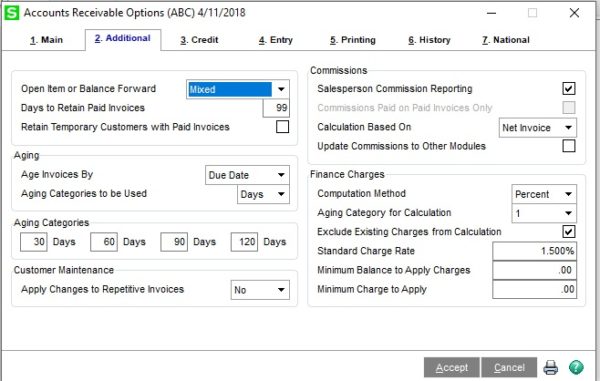
STEP 2 - Select Sales Order>Main>Invoice Data Entry, select the Invoice number, Customer Number, Invoice Type select: Credit Memo.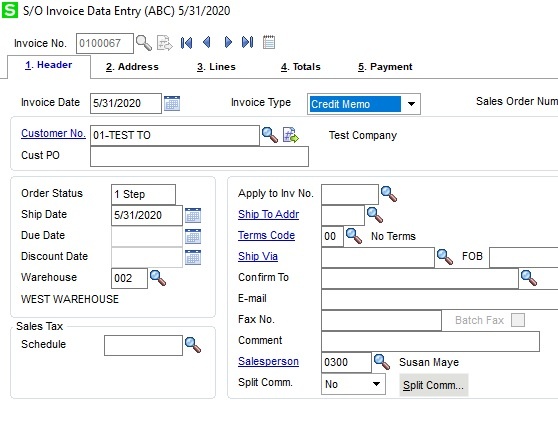
STEP 3 - Go to the Apply to Invoice Number box and look up the Invoice to apply the Credit Memo.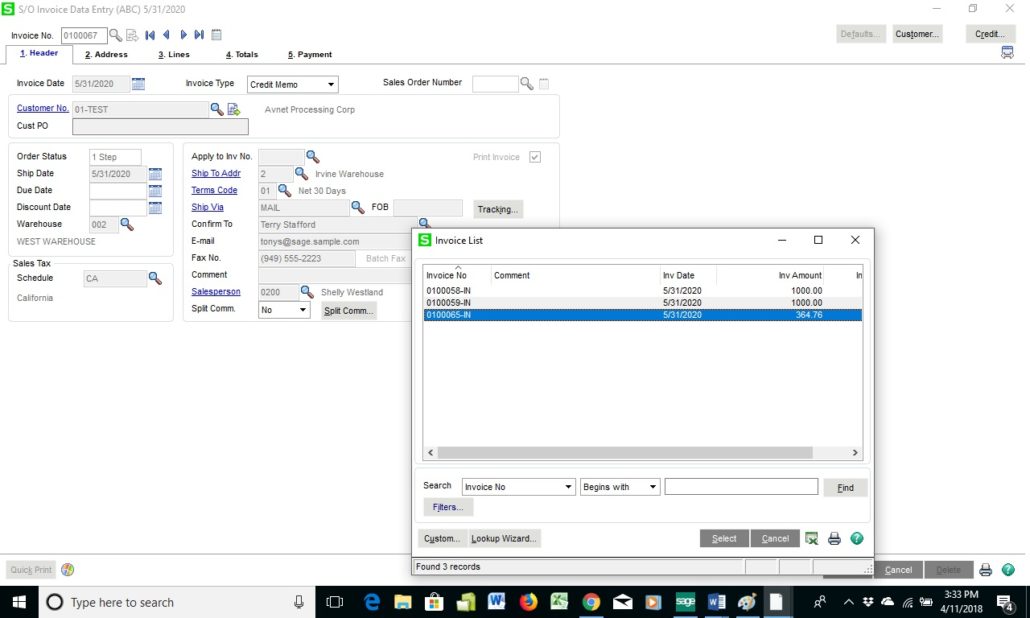
STEP 4 - Go to the line tab and enter in the items to be credited, make sure they are positive numbers and Accept.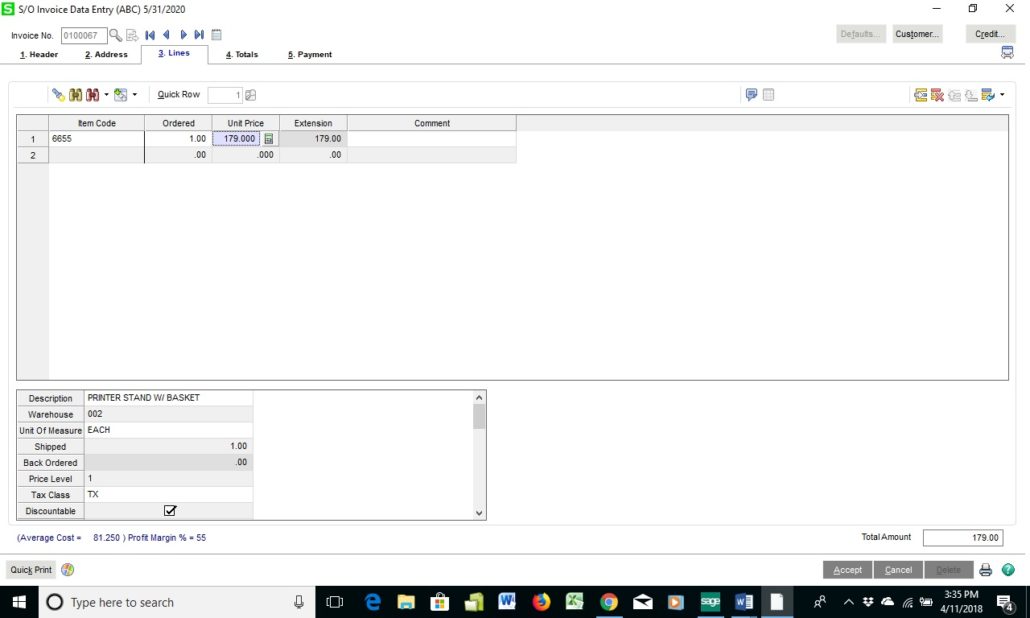
STEP 5 - Finally, you're ready to Print the Credit Memo and Update the Daily Sales Reports/Updates.
Do you have questions on Sage 100 Credit Memos? Contact us, call 760-618-1395 or email us and we are happy to help.
Another version of this blog was previously posted on WAC Solutions Blog - Sage 100 How to create a credit memo in Sale Order Invoices
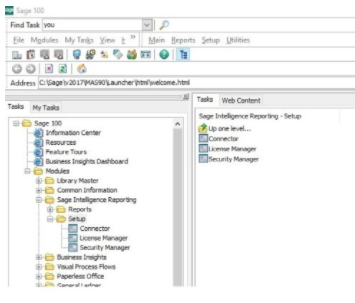
6 Steps to Register Sage 100 Intelligence – Sage 100 Tips and Tricks We’ve had a few questions lately about Sage 100 Intelligence and it'd be a...
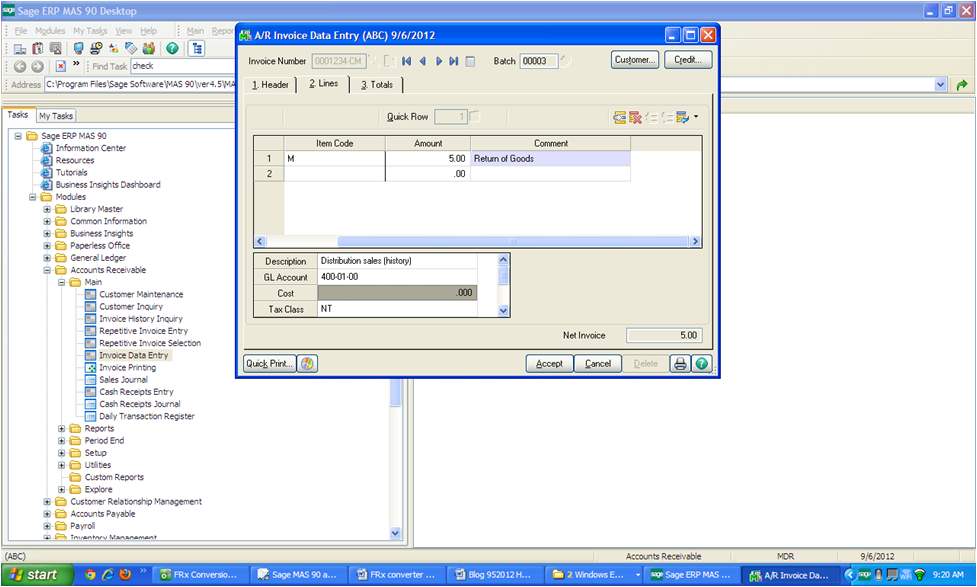
Question: In Sage 100 ERP (formery Sage MAS90) accounts receivable why and how do I create a credit memo? Answer: Normally a Sage 100 ERP accounts...

Sage 100 Consultant Tip - Add a Custom User Define Field (UDF) to a Sage 100 Panel with Customizer and Report on it with Crystal Reports Question: ...