1 min read
Sage 300 Consultant Reviews Data Integrity Checks in Sage 300
Sage 300 Consultant: Running Data Integrity Checks in Sage 300 (formerly Accpac) Maintaining your data integrity in Sage 300 on a routine basis may...
3 min read
Jess Mann Tue, Oct 25, 2016
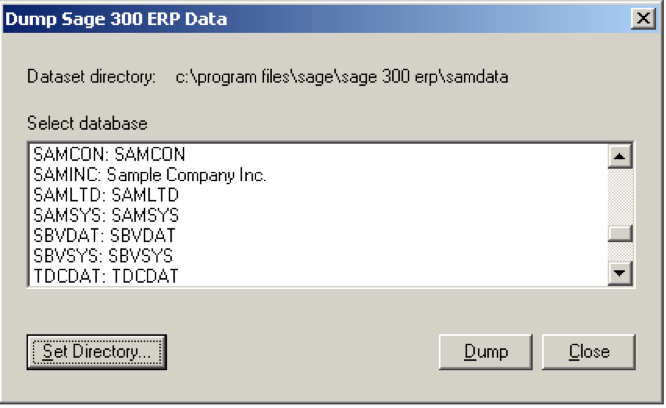
As a Sage consulting firm, we wanted to share how to back up and restore your Sage 300 database. Surprisingly, we find that performing routine backups are often overlooked. In this digital age, it's more important than ever to have a backup and recovery plan in place as an insurance plan to protect against unexpected events like hardware failures, theft, viruses, database corruption or even natural disasters. Now is a good time to ask; When was the last time you backed up your Sage 300 database? When was the last time you tested the backup to ensure everything was working properly?
Our recommended backup procedures include backing up your database regularly and keeping one copy of that backup in-house and another in a secure off-site location. With Sage 300, it's also important to make sure you create a backup before an upgrade, before and after processing year end, and before any major system updates.
The Sage 300 System Manager includes a set of database utilities that let you move data easily from one database format to other, including Database Dump and Database Load.
1. Click the Start button >All Programs >Sage >Sage 300
2. Sage 300 >Tools and click Database Dump.
3. Enter the password for the Admin user in Sage 300, and then click OK.
4. Select the database that you want to Dump.
5. Click the Set Directory button to enter the location where you want to save the files.
Database Dump extracts data from a Sage 300 database. It creates a control file with filename extension .DCT in the folder you specify, and puts the actual extracted data in a subfolder of the same name as the DCT. The default location of the folder is \Sage Accpac\Runtime. The name of the control file is the database ID with the .DCT extension.
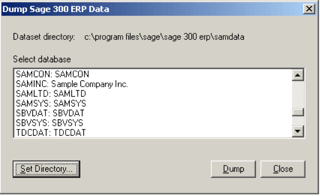
Note: When storing extracted data, you must retain both the control file and its associated subfolder.
5. Click OK to return to the Dump Sage 300 Data screen
6. Click the Dump button to proceed. A confirmation message will appear:
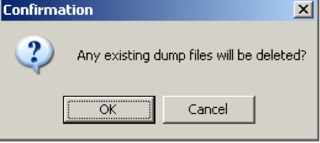
7. Click OK to continue.
8. A Dataset Description screen will display in which an optional description of the database may be entered. Enter a description, then click Done.
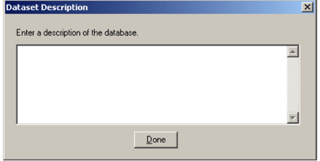
9. A summary message will then display. Click OK, this will return to the Dump Sage 300 Data screen.
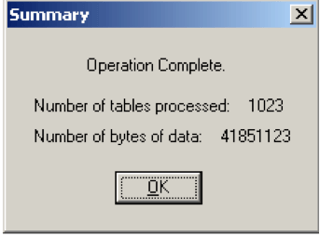
10. Click Close to end the session.
Note: Database Load takes a dataset (extracted data) and loads it into your Sage 300 database. Any data already in the database will be deleted.
1. Click the Start button >All Programs >Sage >Sage 300>Tools, and click Database Load.
2. Enter the password for the Admin user, and then click OK. The Datasets window lists the Sage 300 datasets available for loading.
3. Click the Set Directory button to select the directory for the datasets that you want to restore if they don't appear in this window.
4. Click the Details button if you want further information about a highlighted dataset. The load utility will allow you to select, in turn, each of the databases you want to load.
5. Click Next. The next window lists the databases existing on your system.
6. Select the target database that you want to load into, then click Next.
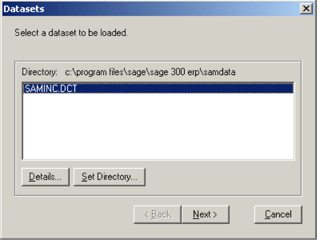
Make sure you select the correct database. The Load will delete all existing tables in the database you select and replace all existing data.
7. Click Next to load another dataset. After you have selected as many datasets as you wish for this load, the Load Data window reappears, displaying the databases ready to be loaded.
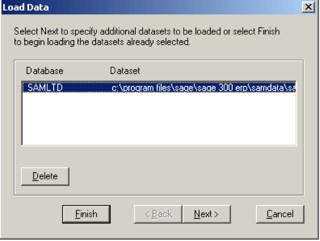
8. Click Finish to load the data. If the target database already contains data, Database Load warns that existing data will be overwritten. If you are loading more than one dataset, this message appears for each set that already contains data.
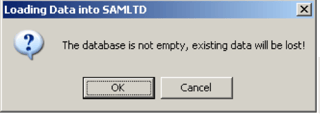
9. Click OK when you have checked that you are loading the data into the correct location. You will see messages that the data is being loaded, and then the Load Data screen reappears.
10. Click Next to load more datasets into other databases, or click Cancel to end the session.
If you require any further assistance with Sage 300 or other Sage ERP or CRM products, we look forward to your call at 1-866-320-8922.
Mantralogix consultants are experts in ERP system selection and implementation. We can guide small to midsize businesses through requirements definition, selection, and implementation of the software solution that’s right for your particular needs. Leverage Mantralogix’ experience to provide true business value and a competitive advantage. We provide services for an extensive variety of businesses in many industries. Training and on-going support provide long-term value to our customers now and in the future.
Find out how the Mantralogix Advantage can be your competitive advantage. For us it’s personal, not just business.
As a trusted technology partner, Mantralogix delivers enterprise software solutions to both Canadian and U.S. businesses. We are happy to receive your inquires for any types of services which you are looking for and will focus on ensuring your requirements are met. Please call us at 1-866-320-8922 or email us.
Mantralogix specializes in the implementation, support, and training of world-class ERP solutions from Sage, including Sage MAS 500, Sage 300 (formerly Accpac), and Sage X3, Sage PFW, and Sage BusinessVision Accounting (BV). We also help with CRM, HRMS, custom development, hardware, and IT consulting and outsourcing. Mantralogix has in-house expertise in designing, developing and implementing solutions for financial, manufacturing and distribution verticals. Contact us today at 866-320-8922 or visit www.mantralogix.com.
This blog was previously posted on Mantralogix Blog on October 15, 2014 - How to Backup and Restore your Sage 300 Database

1 min read
Sage 300 Consultant: Running Data Integrity Checks in Sage 300 (formerly Accpac) Maintaining your data integrity in Sage 300 on a routine basis may...

1 min read
Sage 300 Training: 3 Features Our Sage 300 Clients Love Over the years, our team of Sage 300 experts have provided training and assistance to our...

1 min read
I am writing this on my 3rd day as a new employee of Equation Technologies. We are a Sage 300 ERP consultant firm specializing in consulting,...