1 min read
Sage 300 ERP Consultant Firm: Helping Unleash Sage 300 ERP Potential
I am writing this on my 3rd day as a new employee of Equation Technologies. We are a Sage 300 ERP consultant firm specializing in consulting,...

 Sage 300 Training: 3 Features Our Sage 300 Clients Love
Sage 300 Training: 3 Features Our Sage 300 Clients LoveOver the years, our team of Sage 300 experts have provided training and assistance to our clients to help them get the most value out of their Sage 300 investment. There so many Sage 300 features that help simplify a client's workflow while providing the deep and robust functionality to help their business grow. Here are a few features that are consistently popular during our training. If you aren't already taking advantage of these benefits, we are happy to help you get the most our of your Sage 300 investment. Need Sage 300 Training for your users? We work to understand everything about your business so that you get answers that match the way you use technology, rather than generic answers from a manual. Bring us your Accounting, Manufacturing and Warehouse concerns…we love to solve! Contact Front Line Systems!
1. Customize Screens in Sage 300: Using UI Profiles to Modify and Hide Fields
Our clients love the ability to customize screens so they don’t have to tab through unnecessary fields. Creating and assigning UI profiles allows them to hide unused fields and maximize user efficiency. Some common examples are hiding the PO Number, Order Number and Reference fields on the AP Invoice Entry screen.
Clients also like to arrange columns to display data to their liking. Any columns that are not used on a regular basis can be hidden or moved to declutter the screen. These customizations are saved to the user profile and don’t impact other users in Sage 300.
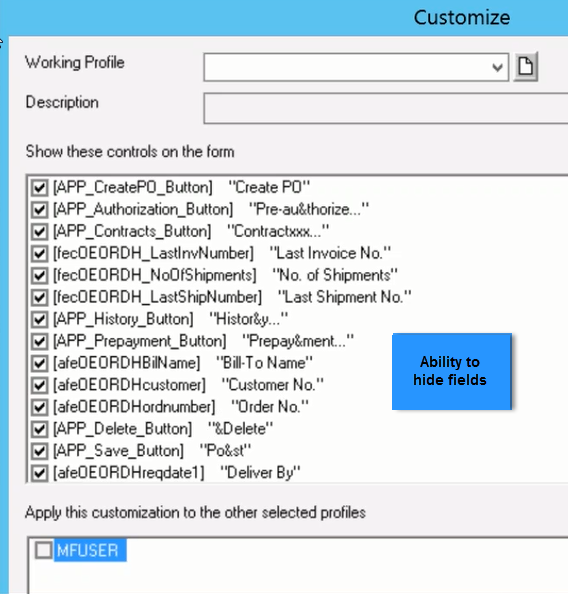
2. Export/Import Feature in Sage 300
Sometimes clients need to make changes or corrections to their data, but entering the changes individually through Sage 300 screens is impractical. The export and import features in Sage 300 allow our clients to perform mass updates quickly.
You simply export the data to Excel, e.g. IC Items, and modify the data in the spreadsheet as required. Once the changes are made, you import the data back into Sage 300, and the changes take effect.
A little testing will allow you to create a successful template for import. Common uses for the export and import features are changes to customer and vendor information, item pricing, taxes, GL journal entries, timecards for payroll, month-end transactions for Bank Services, and the export/import of data for other software that does not directly integrate with Sage 300.
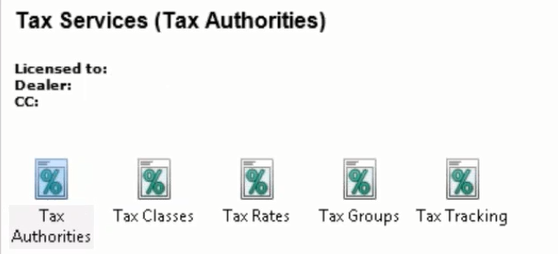
Need Sage 300 Training for your users? Contact Front Line Systems
3. Sage 300 Interactive Workflow: Using Visual Process Flows to Meet Employee’s Needs
Our clients also like the ability to view their transactions like a Visual Process flow. A visual process flow is an interactive workflow diagram that shows you the steps to complete tasks or processes. You can click each step to access the task or feature that allows you to perform the step. The Visual Process Flows can be modified for each employee, so they can focus on the tasks they need to complete (without any distractions).
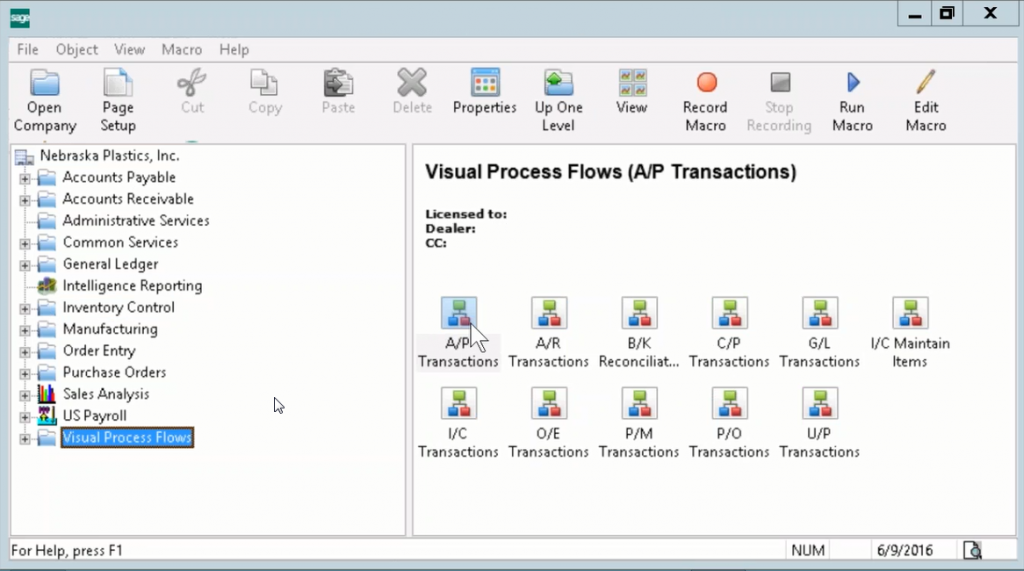
If you are creating a visual process flow for an employee who just does AP transactions; you can set up Sage 300 so that when the employee logs in, all they see is the following AP visual process flow. So he/she can just focus on entering vendor invoices and processing payments.
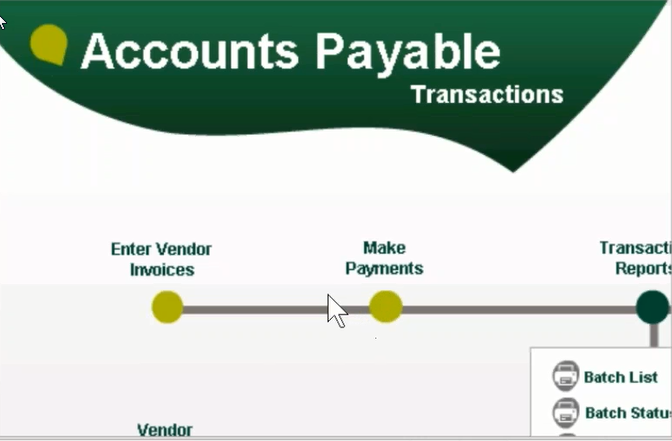
Using Visual Process Flows allows your employees to use Sage 300 in a very streamlined fashion.
You can streamline how you use screens and reports on a regular basis by using folders. If you are using common screens or reports on a regular basis, Sage 300 allows you to condense them into a single folder. So you can get easy access to everything you need in one folder.
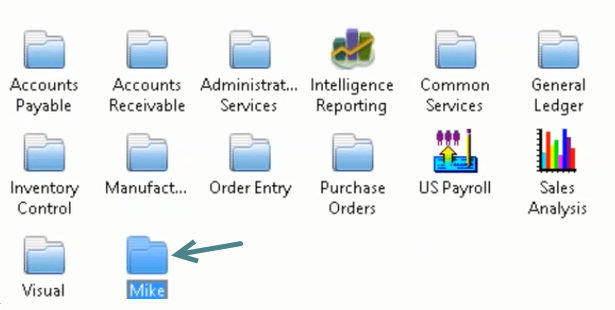
You can also organize your daily, weekly and monthly reports using different folders.
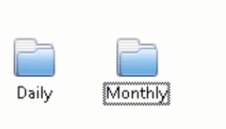
For more information on Sage 300 features that our clients love, please contact Front Line Systems at 866-435-0243.
Blog article is written by Mike Lunnemann at Front Line Systems. For more information, contact Mike at the following email address: mike@flsinc.net
Front Line Systems is an ERP Consulting Firm (specializing in Sage 300) with headquarters in Minneapolis, Minnesota. We are passionate about helping businesses solve their accounting, CRM, manufacturing and warehouse concerns. We believe that your business has an amazing capacity for innovation and growth, and that technology can help you realize that capacity. Front Line Systems is a technology partner that solves problems and creates solutions for the life of your business.
We provide Sage 300 support (including implementation, support and consulting services) in Minnesota, Wisconsin, Virginia, DC, Maryland and Connecticut (New England). We serve clients across the US. Contact Front Line Systems at 866-435-0243 or visit us online at www.flsinc.net. We look forward to serving you.
Another version of this blog was posted on FrontLine’s blog on June 22, 2016 http://www.flsinc.net/top-three-sage-300-features-our-clients-love-during-training/
Photo courtesy o ffreedigitalphotos.net by Tanya3597
sage 300, Sage 300 ERP, sage 300 online training, Sage Partner Connecticut, sage partner minnesota, sage partner virginia · Tagged: sage 300 boston, sage 300 connecticut, Sage 300 dc, sage 300 minnesota, sage 300 partner, sage 300 training, sage 300 virginia

1 min read
I am writing this on my 3rd day as a new employee of Equation Technologies. We are a Sage 300 ERP consultant firm specializing in consulting,...
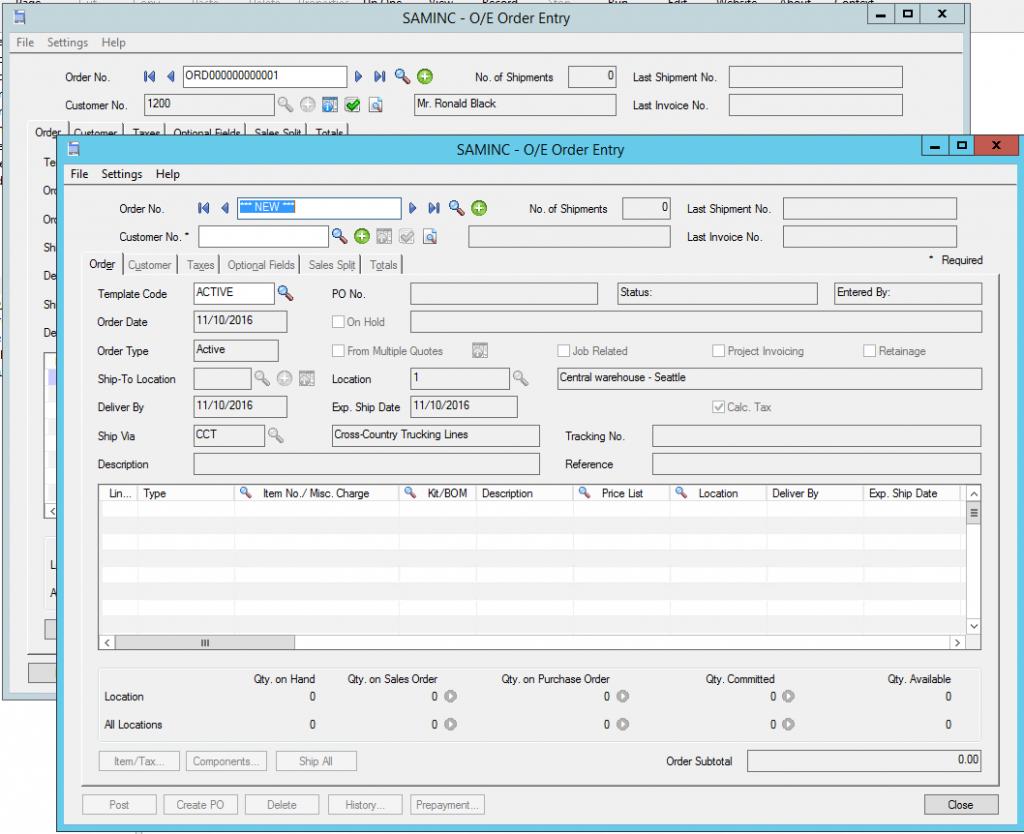
Sage 300 Consultant Question: How do I open multiple sessions of the same screen in Sage 300? Sage 300 Consultant Answer: We've come across many...

1 min read
Sage 300 Consultant: Running Data Integrity Checks in Sage 300 (formerly Accpac) Maintaining your data integrity in Sage 300 on a routine basis may...