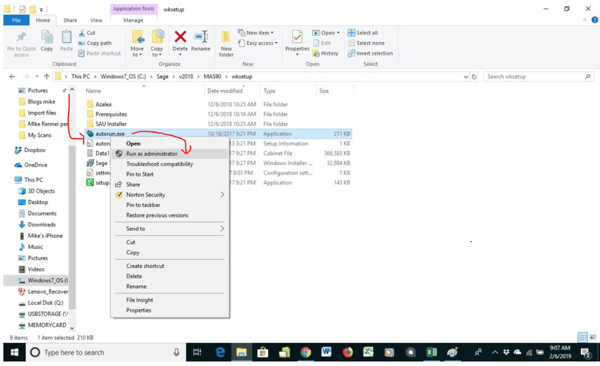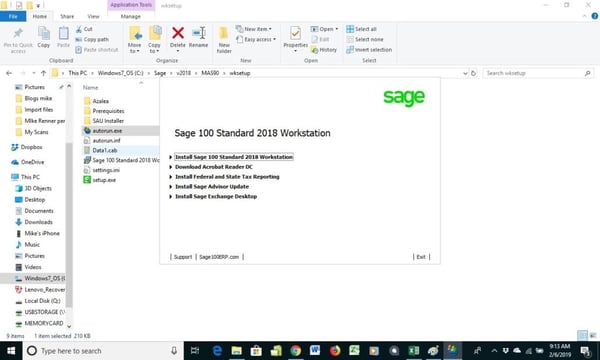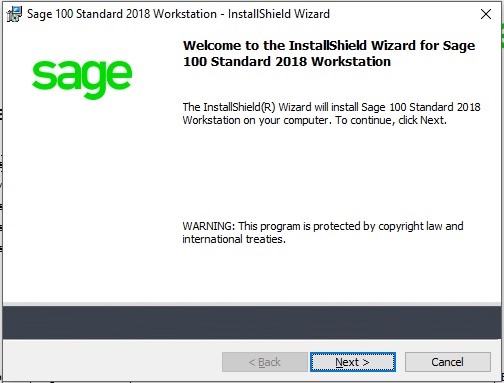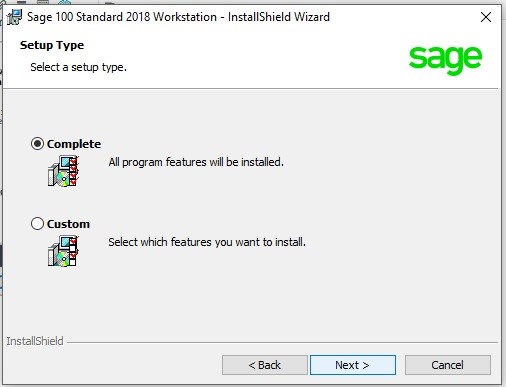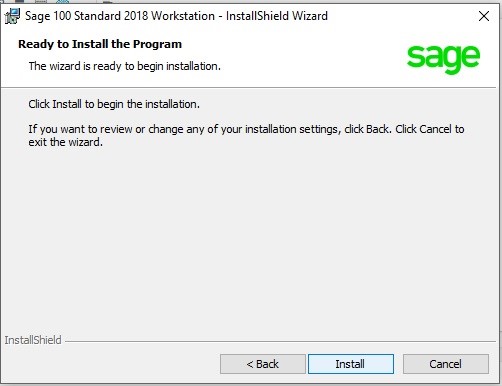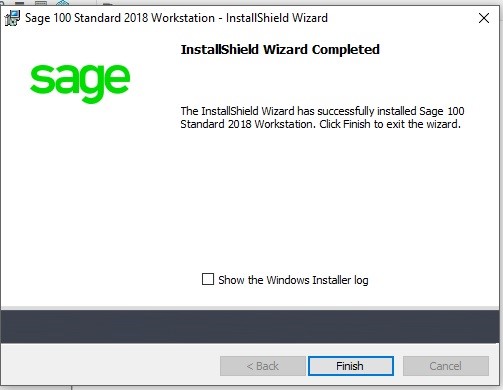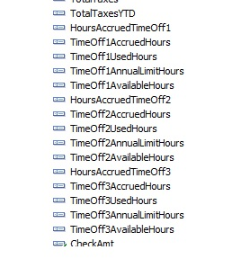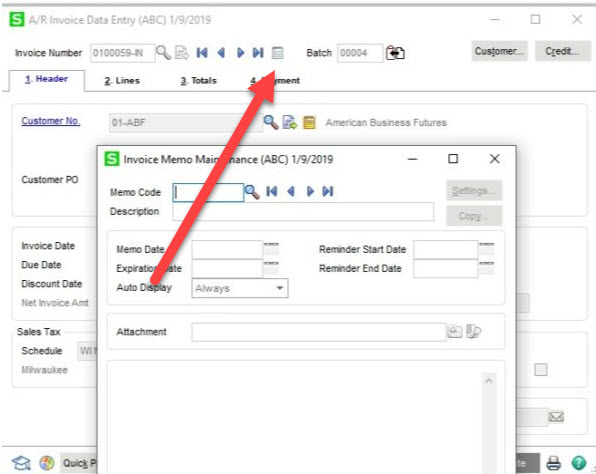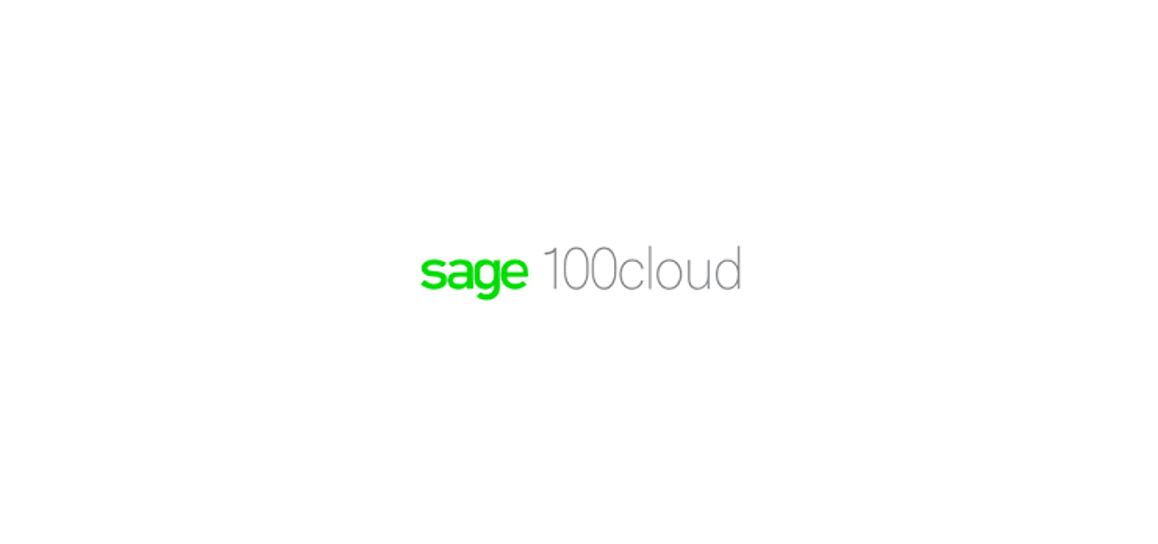Let’s walk through the steps with an experienced and certified Sage 100 consultant, Mike Renner with WAC Solution Partners.
Please check out more popular Sage 100 tips and tricks here:
 Question: How do I install Sage 100 on a new workstation on one of our networked computers?
Question: How do I install Sage 100 on a new workstation on one of our networked computers?
Answer: There are 10 steps to follow with examples of screenshots below. We hope this helps!!
NOTE: Before we get started with the instructions, let us know if any of this is unclear. Please consult with your certified Sage 100 consultant. It's always good to check in with your consultant before making any changes to your Sage 100 system. If you don’t currently work with a Sage 100 consultant, contact us, call 760-618-1395 or email us and we will be happy to try to help!
8 Steps to Install a Sage 100 Workstation for Version 2018
Step 1 - Go to the server where the parent folder of the Sage 100 version 2018 program is installed. Right click on the parent folder of MAS 90 and Share the folder. In the options, give full permissions for all users that will be accessing Sage 100.
Step 2 - Next, log into the Workstation that you will be running Sage 100 on and do a mapped drive to the parent folder. It could look something like this: N:\\Computer1\Sage 2018. This should give you access to the folder.
Step 3 - Select the MAS90\wksetup folder and right-click on the “autorun.exe” program icon. Select to “Run as administrator” as seen in the image below.
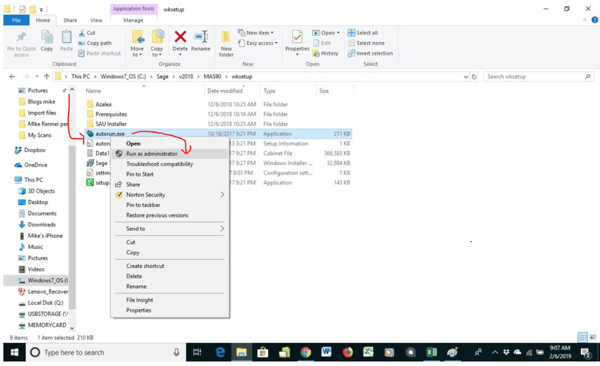
Step 4 - The program will run and click on Install Sage 100 Standard Workstation.
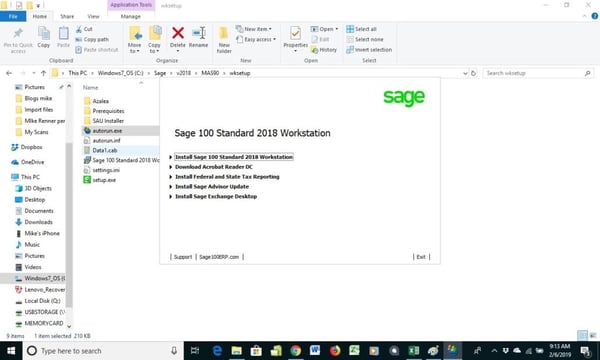
Step 5 - Install the Prerequisites and click the Next buttons as shown below.
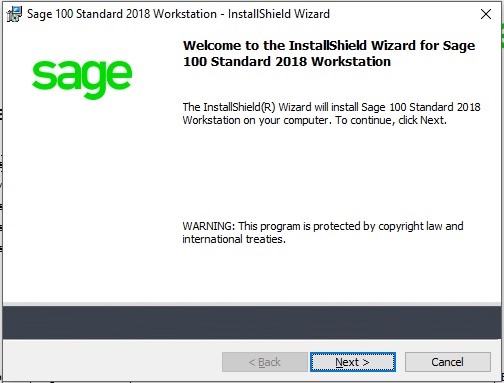
Step 6 - Click Complete and Next.
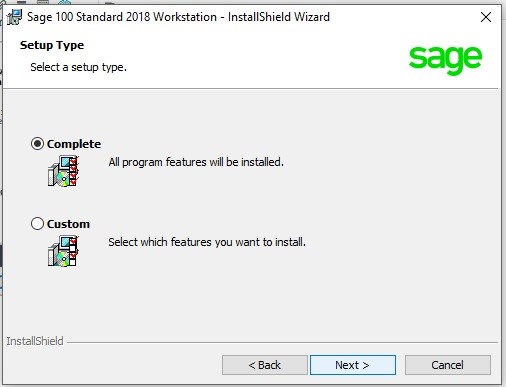 Step 7 - Click Install and Finish as shown.
Step 7 - Click Install and Finish as shown.
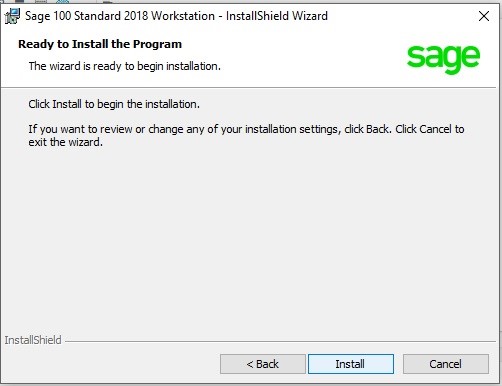 Step 8 - Once the program finishes you can find the new Sage 2018 icon in the Program files and run the new Sage 2018 program as well as send to the Computer Desktop.
Step 8 - Once the program finishes you can find the new Sage 2018 icon in the Program files and run the new Sage 2018 program as well as send to the Computer Desktop.
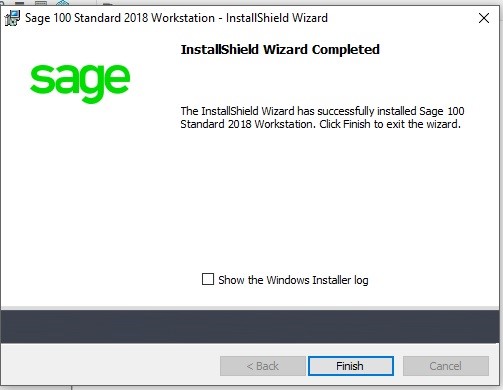
If you need more instruction than provided above, contact us with any questions about this information. You can contact us via our Contact Form, call us at 760-618-1395 or email at info@caserv.com.
Written by Mike Renner: WAC Solution Partners are dedicated to offering business solutions like Sage 100 (formerly MAS 90) with over 25 years in the accounting software industry. Mike is also a Sage Certified Trainer and a recognized leader in the design, implementation, and support of ERP systems, including Sage.
Specialties: Sage 100 (formerly MAS90), Acumatica, QuickBooks Pro Advisor.
Another version of this blog was published by Mike Renner on the WAC Solution Partners Blog - http://www.caserv.com/2019/02/06/sage-100-how-to-install-a-workstation-set-up-sage-100-version-2018/