Sage 100 ERP: How to Streamline Processes with Business Intelligence Tools
Written by Paul Cusano, Sage 100 ERP Consultant Rochester, NY In today’s work environment it is critical to automate business processes. The...
2 min read
Paul Cusano Tue, Jun 18, 2013
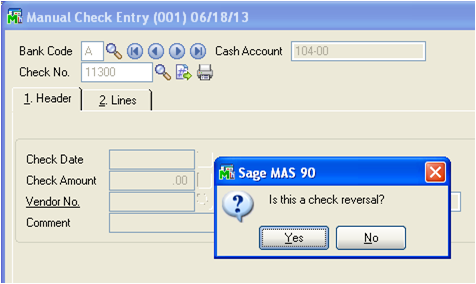
Larger companies having hundreds of vendors, often find themselves selecting the wrong vendor for payment. In Sage 100 ERP (MAS 90) if a vendor number is alphanumeric it may be even more confusing if they start with the same letters. If they are only numeric it may be even more difficult to insure the correct vendor is selected for payment. So what can be done if the wrong vendor is selected for payment and the check run is completed. Well here are some simple steps to correct that problem in Sage 100 ERP.
Sage 100 ERP: How do I reverse and reenter a check that was posted to the wrong Vendor?
Let’s use a typical real-life example. A check has been issued. The vendor says he has not received the check. After a period of time you are convinced that the check went to the wrong vendor.
In Sage 100 ERP there is a simple but effective resolution in a step by step process:
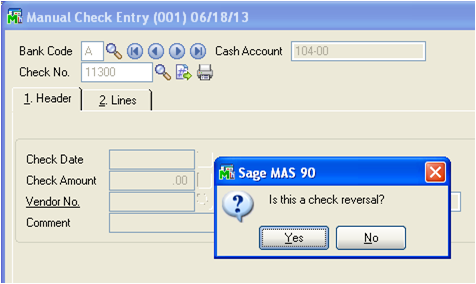
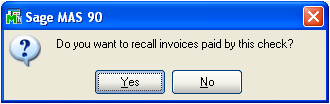
In Sage 100 ERP it is important to note at this point that the Daily Transaction Register should also be updated. To insure all postings are correct it would be advisable to go into both the original (incorrect) vendor and the new (correct) vendor to make sure the postings were made correctly. Too often when correcting any type of entry or transaction, we take a simplistic approach and assume we performed all steps correctly.
Another point worth noting is that it is important to know about the behavior of voiding checks in Sage 100 ERP. Sage 100 ERP will let you reuse check numbers over and over, regardless of whether they have been issued, reversed, or voided. Some systems lock you into one decision about a check number. But in the real world, all kinds of odd things happen. I once had my check supplier give me two checks with the same number printed on them. What if you enter the wrong starting check number when you are printing checks? What if there is a check number legitimately missing in the sequence? Sage 100 ERP allows for maximum flexibility when processing checks. Now you know how to: Reverse a check posted to the wrong Vendor.
Blog contribution by Source One Systems
Source One Systems has specialized in provided business technology solutions for over 20 years. We have intentionally chosen to specialize in Sage Software’s Sage 100 ERP, formerly MAS 90/200 product family. Our focus has always been to provide a complete solution to meet the business management needs of our clients. We are driven by the professionalism of the CPA profession and have combined it with the relationships and detailed understanding of our client’s management processes at all levels of the sales and purchase cycles. Trust and accountability is at the core of all installations. With over 25 years combined experience using the most cutting edge technology the support and service we provide is unparalleled. Our focus is gaining an understanding our clients needs, not our own. We will not sacrifice our client’s needs at the expense of profitability or responsiveness. We believe you will not be purchasing an accounting software solution but a relationship that will be crucial in implementing whatever solution you choose.
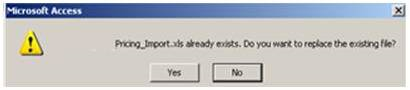
Written by Paul Cusano, Sage 100 ERP Consultant Rochester, NY In today’s work environment it is critical to automate business processes. The...

Written by Sage 100 ERP (MAS 90) Consultant, Paul Cusano Rochester, NY Upgrading software versions for SAGE 100 ERP (MAS 90, MAS 200) is not always...
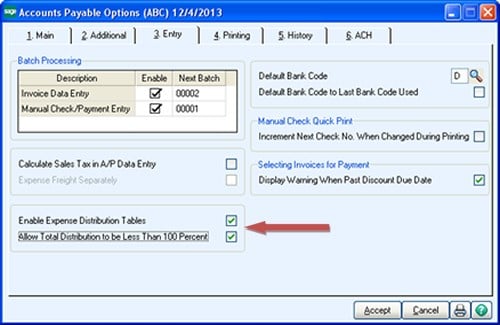
As Sage 100 ERP consultants, resellers and solution providers, we get a lot of questions from our clients on how to use Sage 100 ERP (formerly MAS...