1 min read
Sage 100 ERP Consultant Tip: Improving Speed with Sage 100 ERP Standard 2014
As a certified and experienced Sage 100 ERP consultant, I wanted to share an experience we had with a client who recently upgrading from Sage MAS90...
2 min read
Mike Renner Mon, Aug 08, 2016

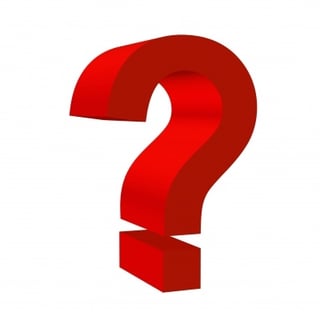
Question: In Sage 2016, how do I install Workstation setup on one of our networked computers?
Answer: There are several steps in Sage 100 2016 outlined below to install Workstation setup. Before making any changes to your Sage 100 ERP, it's highly advisable to check in with your certified Sage 100 consultant to make sure you don't have any unforseen negative impacts to your ERP system. If you don't already work with a Sage 100 consultant, contact us. We are happy to help!
STEP 1: On the server that the Sage 100 2016 program is installed, you will need to do a Share of the folder above the MAS90 folder. For example, the parent folder of the MAS90 folder might be called Sage 100 2016. You will want to right click on that folder, then share it and give full permissions for the users that will be accessing Sage 100.
STEP 2: Log onto the Workstation that you will be running Sage 100 2016 on and do a mapped drive to the parent folder, such as M:\\Server1\Sage 2016 which should then give you access to the folder. You will want to click down to the MAS90\wksetup folder and then run the Setup.exe program as an Administrator by right clicking on the program icon.
STEP 3: The program will run on the screen as shown below:
STEP 4: You will click the Next button:
STEP 5: Click the next button to run as Complete:
STEP 6: Click the Install button, once the program finishes you can find the new Sage 2016 icon in the Program files and can copy to the Computer Desktop:
If you have questions please contact us at www.caserv.com or 760-618-1395. Please stay tuned for more helpful Sage 100 ERP tips!
Please feel free to contact me if you have questions about cSage 100 ERP software workstattion setup or any other question about Sage 100 ERP software (MAS90/MAS200), please call 760-469-9205 or email me at info@caserv.com
Written by Mike Renner Sage 100 consultant: Partner of WAC Consulting and Owner at Computer Accounting Services, a Sage 100 ERP software and Acumatica consultant and support provider based in Indio, CA.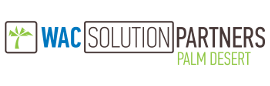
Mike Renner is an expert on ERP and fund accounting and supports Abila Fund Accounting, Sage 100 ERP, and Acumatica with over 25 years in the accounting software industry. Mike is also a Sage Certified Trainer and a recognized leader in the design, implementation and support of ERP systems, including Sage.
Specialties:
Sage 100 ERP (formerly Sage MAS90/200), Acumatica ERP, Abila MIP Fund Accounting, Abila Grant Management, QuickBooks.
Another version of this blog was posted on 8/2/2016 here: http://www.caserv.com/2016/08/02/sage-100-2016-install-workstation-setup/
Photo courtesy of freedigitalphotos.net - by patrisyu

1 min read
As a certified and experienced Sage 100 ERP consultant, I wanted to share an experience we had with a client who recently upgrading from Sage MAS90...

Sage 100 Consultant Question: Sage 100 ERP 2014 Performance Issues Sage 100 Consultant Answer: It appears that your upgrade to Sage 100 ERP 2014 is...
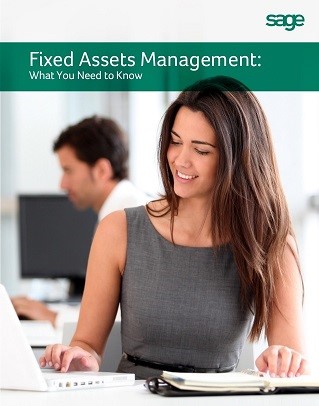
Sage 100 ERP Consultant Tip: 8 Steps to Upgrade to Sage Fixed Assets Network Edition 2016.1 As a Sage 100 ERP consultant, I get questions from our...