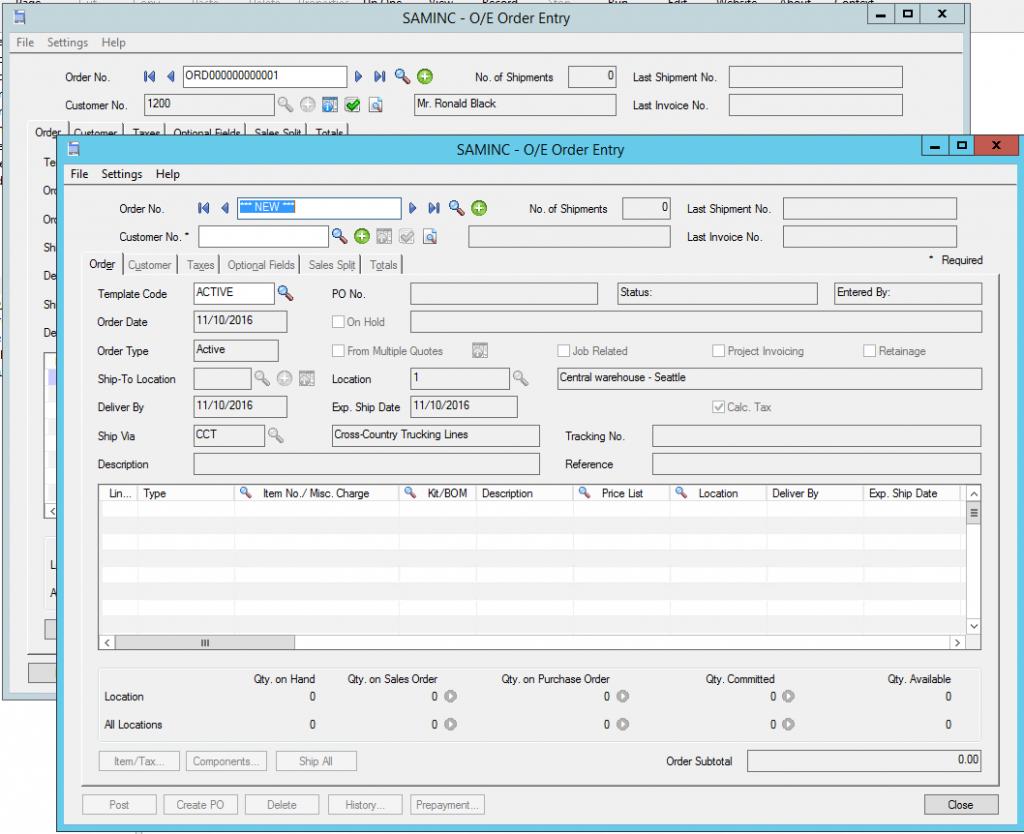Sage 300 CRE is part of Sage’s line of leading construction and real estate solutions. It is a construction management system, formerly known as Sage Timberline, if that sounds familiar. Today, Sage 300 CRE is the industry leader and gold standard of construction software and property management software. It's a truly integrated construction management solution with features that include:
- Construction Accounting
- Construction Project Management
- Cloud Services
- Construction Estimating Payroll
- Procurement
- Document Control and Reporting
We have implemented Sage 300 CRE for various customers and have considerable experience performing migrations from the older version to the new version. It is advisable to consult with a Sage 300 CRE consultant for assitance with this migration. If you don't work with a Sage 300 CRE expert, we are happy to help - call us at 1-866-320-8922 or email us at info@mantralogix.com. Let’s take a look at the process of migration:
The Sage 300 CRE comes with a migration tool that migrates the following:
- Server migration
- Company data
- Security settings
- Custom fields
- User formulas
- Reports and reports menu
- Inquiries
- Macros
- Attachments
Pre-Requisites:
- Install Sage 300 Construction and Real Estate Accounting on your new server to access the server migration tool.
- The migration process copies data from the old server to the new server.
Here's the Migration Process:
Migrating your server:
- On the new server, open the folder “program files” and \Timberline Office\Shared, and then double-click Sage.STO.ServerMigrator.exe.
- In the Server Migration Tool window for Old server location, type the path or browse to the location where Sage 300 Construction and Real Estate is installed on your old server.
For example: \\oldservername\Timberline Office\9.5 - Verify or change the server migration log path (on the new server) for Log file path.
- Click [Validate] to perform a test of the files to be transferred.
- When you see the Validation complete message and the validation is successful, click [Migrate].
- When the migration is over, the Migration complete message pops up.
Migrating your data folders
- On the new server, open your program files folder and \Timberline Office\Shared, and then
double-click Sage.STO.ServerDataMigrator.exe.

- In the Server Data Location window, verify or change the data folder migration log name and path for Log file path.
- The migrator populates all the existing companies from the old server. Select the companies whose data you want to copy.
- Click [Validate] to perform a test of the files to be copied.
- When you see the Validation complete message and the validation is successful, click [Migrate data folders].
- When the migration is over, the Migration complete message pops up.
For Macros and Reports, follow the same process as you did with Migrating your data folders.
- Maintaining separate log files for each type of data better facilitates validation.
- While migrating the reports, remember to create a “custom reports” folder to enable the migrator to copy the reports.
- Login into each module to verify the data


 Migrate to the Latest Sage 300 Construction and Real Estate (Sage CRE)
Migrate to the Latest Sage 300 Construction and Real Estate (Sage CRE)