Sage 100 ERP (MAS 90): How to Import ADP Payroll to Sage 100 GL
Question: Mike, we own Sage 100 ERP (formerly Sage MAS90); we also use ADP for our Payroll. How can we import the ADP Payroll information into the ...
2 min read
Mike Renner Jan 21, 2013 4:34:00 PM
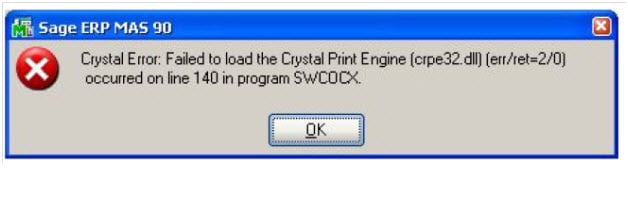
Question: Mike, we recently upgraded to Sage 100 ERP (formerly MAS90)version 4.5 and are now getting a Crystal Error: Failed to load the Crystal Print Engine {crpe32.dll} {err/ret=2/0} occurred on line 140 in program SWCOCX. What do we need to do to fix this?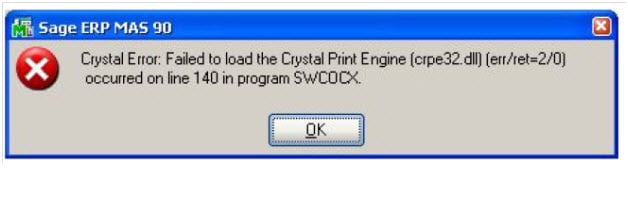 Answer: This is an important question, because several of our customers have experienced the same problem. We thought original this could be resolved by reinstalling the workstation but that is not the case here. This is an environmental computer issue that is causing the problem and possible resolution is explained below. This should be done by someone that is familiar with your computers, an IT person or the system administrator:
Answer: This is an important question, because several of our customers have experienced the same problem. We thought original this could be resolved by reinstalling the workstation but that is not the case here. This is an environmental computer issue that is causing the problem and possible resolution is explained below. This should be done by someone that is familiar with your computers, an IT person or the system administrator:
Add the correct path to the Windows system variable.
Steps:
If the error still occurs, perform the following:
Note: Do not perform this step if you are using another application that uses a version of the CRPE32.DLL Crystal Print Engine version 10 and 8.5 or earlier. Older Crystal Reports versions are not compatible with newer Crpe32.dll versions.
1. In Windows Explorer, go to C:\Windows\System32 (or C:\Winnt\System32).
2. Rename CRPE32.DLL.
3. Copy the CRPE32.DLL file from C:\Program Files\Business Objects\Common\3.5\Bin into the C:\Windows\System32 (Windows XP/Windows Server 2003).
Written by Mike Renner, Partner WAC Consulting, Owner at Computer Accounting Services Mike is an expert on Sage 100 ERP with over 25 years in the accounting software industry. Mike is also a Sage Certified Trainer and a recognized leader in the design, implementation and support of ERP systems, including Sage.
Specialties
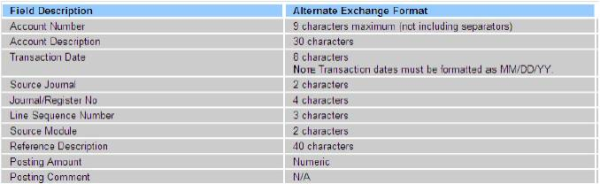
Question: Mike, we own Sage 100 ERP (formerly Sage MAS90); we also use ADP for our Payroll. How can we import the ADP Payroll information into the ...

Written By Sage 100 ERP Consultant Oasis Solutions Group Louisville, KY Question: How do I run Workstation set-up in Sage 100 ERP (formerly MAS...
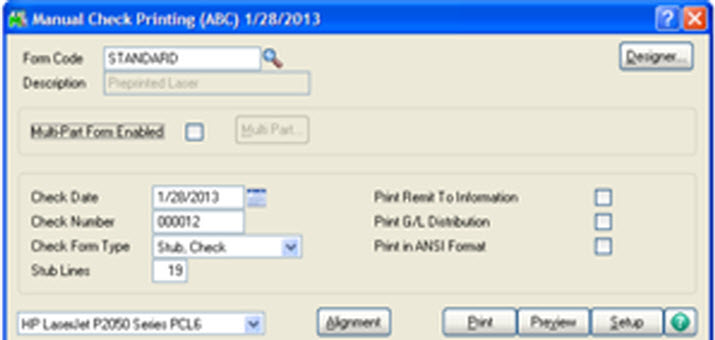
Question: Mike, we recently upgraded to Sage 100 ERP version 4.5 (formerly MAS 90 MAS 200) and now when we try to print an Accounts Payable check...