Sage 100 ERP version 4.5: Where did my Custom Financial Reporting go?
Sage 100 Tips and Tricks - Custom Financial Reporting Question: Mike, we own Sage 100 ERP (formerly Sage MAS90),
1 min read
Elaine Lytle-Case Fri, Aug 23, 2013
_crystal_reports_1-resized-600.png)
If you have a Crystal Report that has a lot of detail lines, it can be hard to distinguish between the different lines.
Here is a way to add an alternating background color to your report.
_crystal_reports_2.png)
Right-click on the Details section and select “Section Expert…”
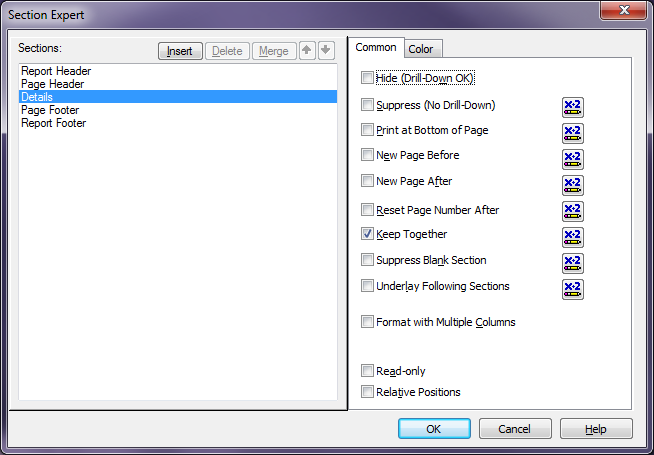_crystal_reports_3.png)
Click on the Color tab.
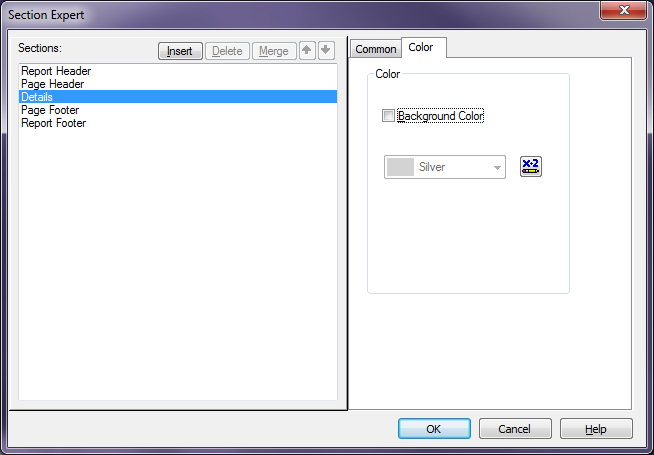_crystal_reports_4.png)
Click the formula button (the blue “x 2” button).
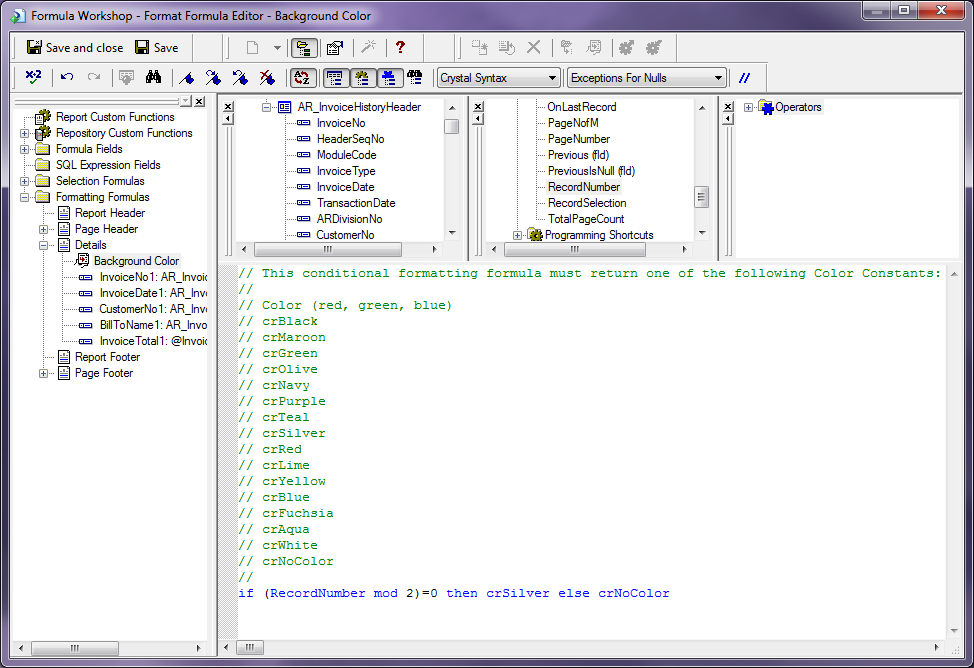_crystal_reports_5.png)
Type in the following formula:
if (RecordNumber mod 2)=0 then crSilver else crNoColor
Click “Save and close”.
Click OK.
Now, when you preview the report, you will find that the report has a silver background for each even row.
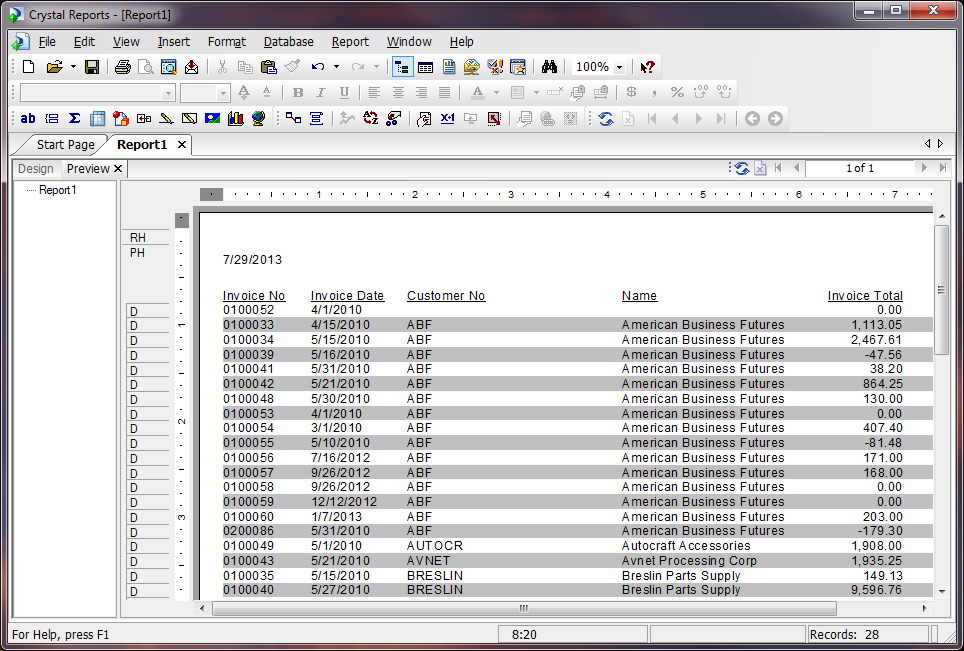_crystal_reports_6.png)
If you have any questions on Sage 100 ERP (MAS90) or need help with the above recommendations, please call tech support at 502-429-6902 x227.
Blog contribution by Oasis Solutions Group
Oasis Solutions Group provides consulting, implementation, support and project management services for Sage ERP 100 & 500 (F/K/A MAS 90 & 200), CRM (Customer Relationship Management) and HRMS software. Oasis provides and supports on-premise and cloud-based software products.
Located in Louisville, KY, Lexington, KY, and Nashville, TN, we cover the Midwest and New England areas as well as other locations.
We provide telephone, remote and on-premise support. In addition, we work with companies that have purchased the system and need more expertise and support than they are receiving.

Sage 100 Tips and Tricks - Custom Financial Reporting Question: Mike, we own Sage 100 ERP (formerly Sage MAS90),
Written by Sage 100 ERP Sage 100 ERP Consultant Oasis Solutions Group Louisville, KY Have you ever noticed a change to a customer address or vendor...

If you are having trouble identifying what is unsettling your Sage 100 ERP (MAS 90) Trial Balance please find our Sage 100 ERP quick tip below to...