QuickBooks Shipping: How do I ship using UPS, FedEx, or USPS?
QuickBooks Shipping Manager Did you know that you can ship directly from QuickBooks, without adding software?
3 min read
Community User Wed, May 01, 2013
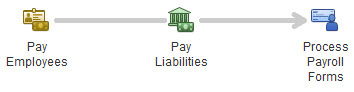
Payroll processing is one of the most challenging elements of accounting — and one that must be absolutely accurate and timely. If you process payroll, you have felt that sigh of relief you breathed when you finished your initial payroll setup. It could probably even be heard in the next office building. Processing payroll is a daunting task, and you should be proud of yourself for getting through it. We hope these QuickBooks payroll processing tips help you whether you are on QuickBooks or not. Our team of experienced and certified QuickBooks consultants are available to answer any questions. QuickBooks help is just a phone call away - 256-337-5200! 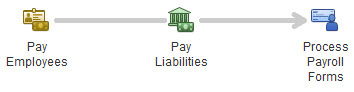
What makes payroll processing so challenging? The challenge is that payroll data isn’t carved in stone. Payroll taxes change regularly on the federal, state and local levels. To complicate payroll even further, whenever your employees’ lives change, so do their payroll requirements.
You’ve probably heard about the penalties and fines that the IRS can levy if your payroll taxes aren’t correct. To add to the pressure, your employees won’t be happy if you don’t make required changes because it may negatively impact their paycheck or IRS filing. As a business that employs people, it is essential that you stay compliant to avoid unhappy employees or penalties from the government. Here are some ways to do process payroll that helps avoid liability with inaccuracies or outdated payroll information:
QuickBooks lets you create some sophisticated payroll reports in Excel. Processing payroll in this way in QuickBooks can get complicated since this process involves macros. This can get tricky. As QuickBooks consultants, we are also payroll experts, and we hope you’ll contact us at 256-337-5200 with any questions you have about processing payroll. If you have employees, you want to make sure your relationships with your employees and taxing agencies like the IRS remain in good standing. If you need additional QuickBooks training we offer QuickBooks classes and seminars.

QuickBooks Shipping Manager Did you know that you can ship directly from QuickBooks, without adding software?
Have you ever tried to call Intuit for QuickBooks support? QuickBooks is a market leading accounting software package and Intuit is a multi-billion...