Enable Growth with a Sage 100 Migration
5 Ways to Grow Your Company with a Sage 100 Migration It's odd to think about success as a problem, but the truth is that ensuring your long-term...
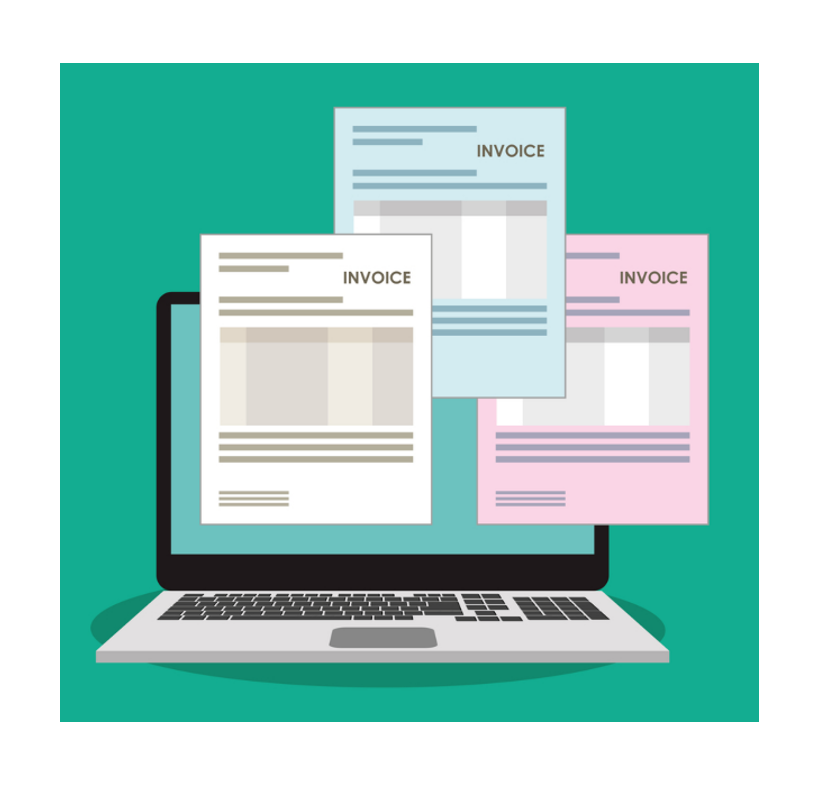
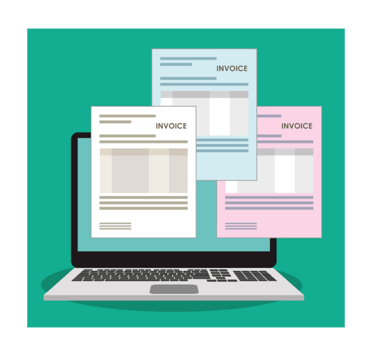 Time is money and nothing takes up time more than searching for documents. In accounting, countless hours could be spent searching for reports that were generated when updating journals and day to day transactions, for example. Not to mention all the wasted time and frustration looking for other documents that backup a transaction? Thankfully, our Rochester, NY area Sage 100 consultant knows how Paperless Office for Sage 100 can help and how to get started. Paperless Office a proven and powerful document management option to help save time and boost productivity.
Time is money and nothing takes up time more than searching for documents. In accounting, countless hours could be spent searching for reports that were generated when updating journals and day to day transactions, for example. Not to mention all the wasted time and frustration looking for other documents that backup a transaction? Thankfully, our Rochester, NY area Sage 100 consultant knows how Paperless Office for Sage 100 can help and how to get started. Paperless Office a proven and powerful document management option to help save time and boost productivity.
Paperless Office provides Sage 100 customers with a central and systematic way to save documents that can be easily accessed without leaving your chair!
For example, to enable the ability to email and store PDF copies of sales orders and invoices, select the Forms check box.
It is also best to select to load all data when accessing a PDF document viewer otherwise it will only save the last document loaded.
Paperless Office Options are:
Select Paperless Office Setup menu | Journal and Register Maintenance.
Select Paperless Office Setup menu | Period End Report Maintenance.
Select Paperless Office Setup menu | Report Maintenance.
Select Paperless Office Setup menu | Form Maintenance.
You also can set up options for payroll direct deposit stubs.
Go to Accounts Receivable main menu | Customer Maintenance.
Note: You can associate other PDF documents with any Paperless Office document.
For example, you may want to attach a PO to a customer invoice.
Select “Prompt for Associated PDFs” in Paperless Office setup.
Go to Accounts Payable main menu | Vendor Maintenance
Go to Payroll main menu | Employee Maintenance
Important: When attaching documents, it is best practices to password protect employees’ direct deposit stubs. It is best to encrypt any passwords in communications.
Paperless Office for Sage 100 ERP can be a massive time saver not only for the user but others who are recipients of data.
If you have questions, please consult your certified Sage 100 consultant. If you don't have a Sage 100 consultant, I'll be happy to see if I can help.
Source One Systems
For over 20 years, Paul Cusano, CPA with SourceOne Systems has specialized in provided business technology solutions. Our team selected Sage Software’s Sage 100 (formerly MAS90/200) because of it's reputation as a trusted product family. Our focus has always been to provide a complete solution to meet the business management needs of our clients. We are driven by the professionalism of the CPA profession and have combined it with the relationships and detailed understanding of our client’s management processes at all levels of the sales and purchase cycles.
Trust and accountability is at the core our company's mission. Our focus is gaining an understanding our clients needs, not our own. We will not sacrifice our client’s needs at the expense of profitability or responsiveness.
We believe you will not be purchasing an accounting software solution but a relationship that will be crucial in implementing whatever solution you choose.
Contact Paul Cusano CPA by email or call 315-960-5050.
Vrakas/Blum Computer Consulting, Inc.
Computer Consulting and Custom Programming Services
Sage 100 ERP * Sage 50 * Sage CRM * Sage PFW ERP
Sage BusinessWorks Accounting * JobOps
#1 JobOps Solution Provider in the Nation…2006 through 2018
All-Time JobOps Sales Leader
6163 East Molloy Rd | East Syracuse, NY 13057
D 315-960-5050 | F 315-437-3232 | C 315-278-1422

5 Ways to Grow Your Company with a Sage 100 Migration It's odd to think about success as a problem, but the truth is that ensuring your long-term...
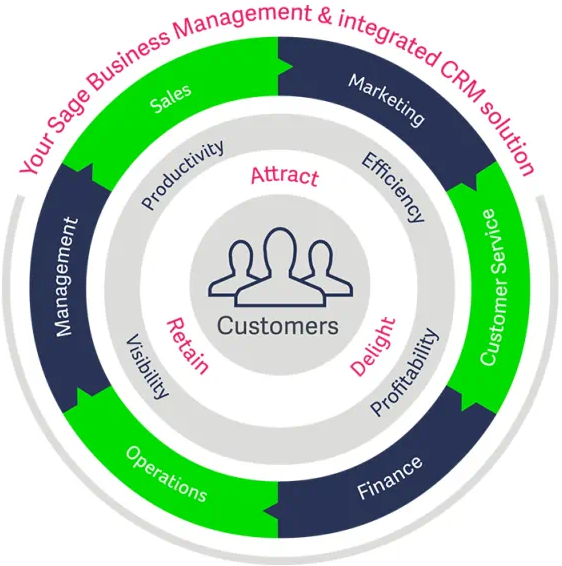
Surpass customer expectations to stay competitive with CRM integrated with Sage 100cloud Sky-high expectations, infinite choices and volatility have...

Why Customers Choose Sage 100 eCommerce Integration Recent studies are indicating that the increase we've seen in online shopper expectations isn't...